It is currently April 27th, 2024, 11:53 pm
gigabyte aorus skin
-
BerricadeTV
- Posts: 2
- Joined: November 26th, 2023, 7:00 pm
gigabyte aorus skin
hey i have never used this program before, i normaly use aida64 but since i got a gigabyte aorus motherboard it came with a sensor panel link so i downloaded the skin and installed rainmeter and hwinfo but when i load in the skin the program freeze and nothing more happening andf when i try to open up rainmeter the program starts but doesnt show anything.
-
Yincognito

- Rainmeter Sage
- Posts: 7178
- Joined: February 27th, 2015, 2:38 pm
- Location: Terra Yincognita
Re: gigabyte aorus skin
I'm not sure what a Gigabyte Aorus skin is, but it's possible you confuse it with an actual Rainmeter skin. If you're using the second (which can be a collection of .ini files installed by Rainmeter in a specific folder via double clicking on the skin package), then you can check these nice skins here and here (as well as the YT video from the last one for some hints of how things work). Additionally, you might want to read here to know how to get data from HWiNFO to a Rainmeter skin. I'd also suggest checking the manual here to get a bit familiar with Rainmeter since you've never used it before.BerricadeTV wrote: ↑November 26th, 2023, 7:08 pm hey i have never used this program before, i normaly use aida64 but since i got a gigabyte aorus motherboard it came with a sensor panel link so i downloaded the skin and installed rainmeter and hwinfo but when i load in the skin the program freeze and nothing more happening andf when i try to open up rainmeter the program starts but doesnt show anything.
P.S. If you still want to ask about the skin you downloaded, posting a link to it and mentioning its name would be the first step - nobody can help if you don't provide some details on what you use and what you'd like to achieve. By the way, I don't use a sensor panel myself, so I can only advise you in a very general manner in that regard.
-
BerricadeTV
- Posts: 2
- Joined: November 26th, 2023, 7:00 pm
Re: gigabyte aorus skin
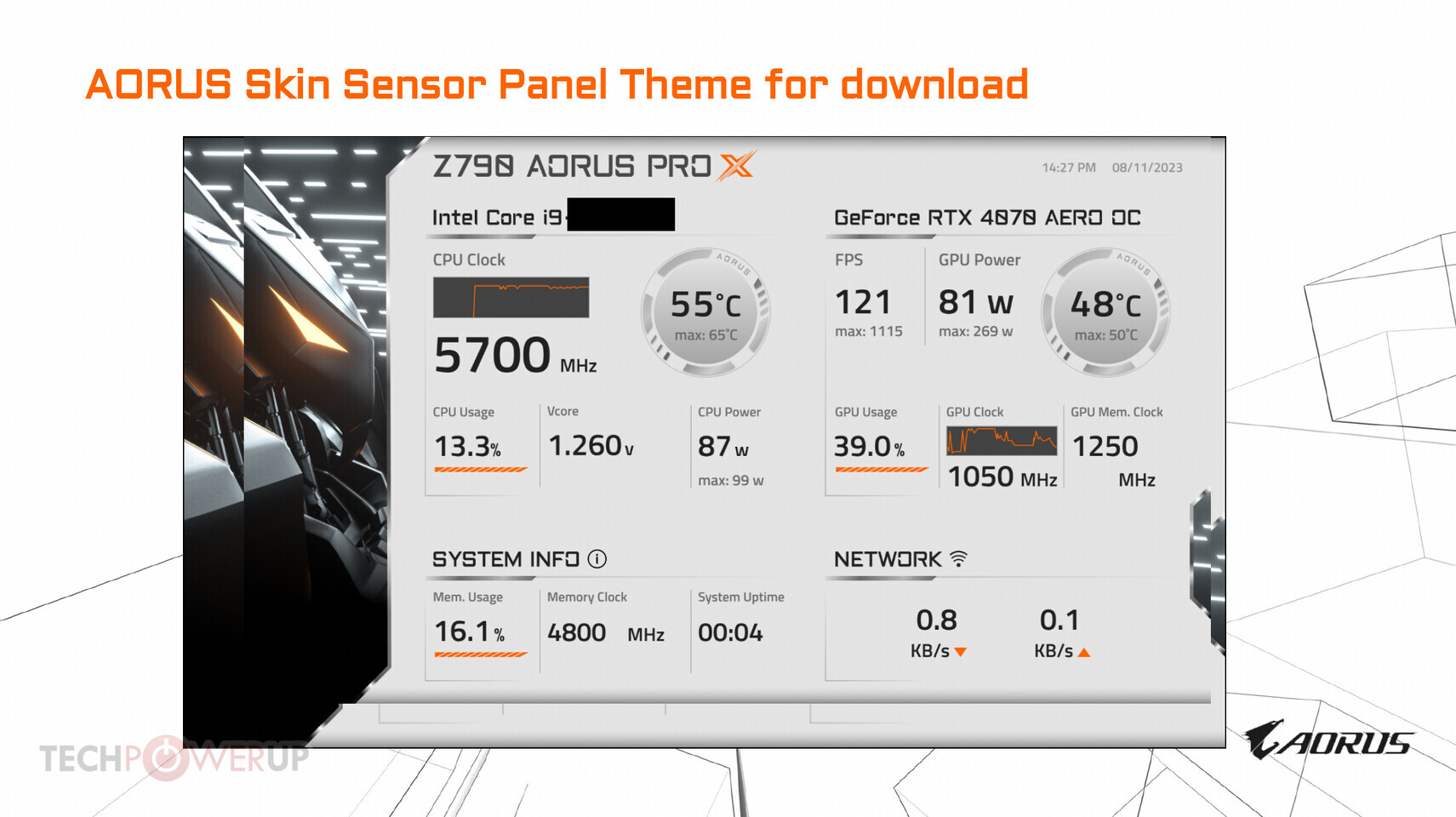 it look like this and can be downloaded thru https://www.gigabyte.com/Motherboard/Z790-AORUS-PRO-X#kf but you have scroll down until you see sensor panel link
it look like this and can be downloaded thru https://www.gigabyte.com/Motherboard/Z790-AORUS-PRO-X#kf but you have scroll down until you see sensor panel link-
Yincognito

- Rainmeter Sage
- Posts: 7178
- Joined: February 27th, 2015, 2:38 pm
- Location: Terra Yincognita
Re: gigabyte aorus skin
Ah, I see, it is indeed a Rainmeter skin - didn't know that Gigabyte featured such skins for their products, that's nice.BerricadeTV wrote: ↑November 27th, 2023, 3:17 amit look like this and can be downloaded thru https://www.gigabyte.com/Motherboard/Z790-AORUS-PRO-X#kf but you have scroll down until you see sensor panel link
As for how to make it work, the said skin uses the approach for the old version (lower than 7.0) of HWiNFO, which requires the user to:
- install and have a lower version than 7.0 of HWiNFO running
- install and have Rainmeter (version not important) running
- extract the .rmskin skin package from the .zip you downloaded from the above page
- install the skin in Rainmeter by double clicking on the said extracted .rmskin file
- run the ...\@Resources\HWiNFOSharedMemoryViewer.exe included in that skin's folder (the skin folder will most likely be in the C:\Users\[User]\Documents\Rainmeter\Skins folder or equivalent, for the standard Rainmeter installation)
- copy paste your desired HWiNFO Values from the said application to the corresponding Key=Value lines in the corresponding [Sections] from the ...\@Resources\Titles, Meters and Icons.inc file using your preferred text file editor; for example, replace the values after each HWiNFO...= part from the lines / options like below with your own from that application, to get the CPU usage values in your case:
Code: Select all
[measureCPUUsage]
Measure=Plugin
Plugin=HWiNFO
HWiNFOSensorId=0xf0000300
HWiNFOSensorInstance=0x0
HWiNFOEntryId=0x7000031
HWiNFOType=CurrentValue
MinValue=0
MaxValue=100
UpdateDivider=33- either load (if it's not loaded yet) or refresh (if it's already loaded) your skin via Rainmeter's right click context menu to see the outcome (for the example above, you should see the CPU usage indicator in that skin reacting to your actual CPU usage)
- repeat the last 3 steps above for every measure that has such lines, obviously with the corresponding values from the HWiNFO shared memory viewer application; once you get familiar with the otherwise simple (but a bit lengthy) process, you can edit all such occurences, save the file and refresh your skin just once instead of after each such individual edit, of course
Or, you could just convert that skin to use HWiNFO versions above 7.0 for a somewhat simpler approach, by taking a look at the corresponding link from my previous reply - whatever feels more comfortable to you. Good luck and let us know how it goes.
P.S. It might worth taking a look at some info about Rainmeter skins and how to handle them here, in case you're having difficulties in doing the above:
https://docs.rainmeter.net/manual/skins/
