Something like this should always bother anyone using a skin. Just saying...
It is currently October 18th, 2024, 8:45 am
Weather Skins Not Working
-
balala

- Rainmeter Sage
- Posts: 16669
- Joined: October 11th, 2010, 6:27 pm
- Location: Gheorgheni, Romania
Re: Weather Skins Not Working
-
Yincognito

- Rainmeter Sage
- Posts: 8485
- Joined: February 27th, 2015, 2:38 pm
- Location: Terra Yincognita
Re: Weather Skins Not Working
For sure... if they are aware of it in the first place. Not something quickly noticed if one is new to Rainmeter, I suppose - which is why I linked the log tab earlier.
-
NismoZ
- Posts: 38
- Joined: May 1st, 2020, 3:04 pm
Re: Weather Skins Not Working
Thank you, this worked to fix the LocationFinder.Yincognito wrote: ↑August 28th, 2024, 2:34 pm The answer is yes for both of your questions.
The fix:
- use the current API key for weather.com, like here (that's for the HWiNFO version of Rainformer, so adapt the advice for your AIDA64 one)
- change the value of the UsrAgent variable in your [SkinsFolder]\RainformerAIDA64\@Resources\Variables.inc file to:like mentioned by SilverAzide hereCode: Select all
UsrAgnt="#ROOTCONFIG#/3.2.0 (powered by Rainmeter)"
EDIT: On the second point, it's actually best to directly change the UserAgent=#UsrAgnt# option in the [MeasureLocations] measure from the [SkinsFolder]\RainformerAIDA64\Weather\LocationFinder\LocationFinder.ini file to:since the above UsrAgnt variable is also used for the weather.com request in the suite's Weather skin, and that weather.com request works best with an user agent replicating a browser request. So, forget about changing the Variables.inc variable, do the equivalent change directly in the LocationFinder.ini file.Code: Select all
UserAgent="#ROOTCONFIG#/3.2.0 (powered by Rainmeter)"
The hardcode:
- google your location and find its (decimal) geocode on Wikipedia, by clicking on that location's Coordinates on the right panel from the page, then change the value of the Latitude and Longitude variables from the same Variables.inc file above to your own
The preview after the fix, on my system, proving that it should work:
Rainformer Location Finder.jpg
Other than that, this should have probably been asked on the Rainformer 3.2 AIDA64 Edition's thread, so that others using that skin and potentially having the same problem could benefit from the above, but I guess it's fine in this thread too, given that all kinds of weather skin issues are mentioned here anyway.
-
Yincognito

- Rainmeter Sage
- Posts: 8485
- Joined: February 27th, 2015, 2:38 pm
- Location: Terra Yincognita
-
webmax
- Posts: 4
- Joined: October 12th, 2024, 1:18 am
Re: Weather Skins Not Working
Hello, I am new to Rainmeter and this board. I have successfully installed Rainmeter and a skin named "Square".
I am enthusiastic about the design. Unfortunately, it does not display the weather, eg. temperature and clouds.
I would like to have the weather for Chemnitz, Germany. Would anyone so kind to help me on ?
I am enthusiastic about the design. Unfortunately, it does not display the weather, eg. temperature and clouds.
I would like to have the weather for Chemnitz, Germany. Would anyone so kind to help me on ?
-
Yincognito

- Rainmeter Sage
- Posts: 8485
- Joined: February 27th, 2015, 2:38 pm
- Location: Terra Yincognita
Re: Weather Skins Not Working
Welcome on board, so to speak!webmax wrote: ↑October 12th, 2024, 12:13 pm Hello, I am new to Rainmeter and this board. I have successfully installed Rainmeter and a skin named "Square".
I am enthusiastic about the design. Unfortunately, it does not display the weather, eg. temperature and clouds.
I would like to have the weather for Chemnitz, Germany. Would anyone so kind to help me on ?
Which Square skin did you install?
This one (using Weather.com as a source, but a deprecated address / parsing system):
https://visualskins.com/skin/square
Or this one (using Yahoo.com as a source, but a parsing subject to changes in the page content):
https://www.deviantart.com/shorbete/art/Square-3-0-966344751
Either way, if you're new to Rainmeter and don't want to bother with potentially making significant changes to the skin's code, you could try some more "current" weather skins that use Weather.com as a source, e.g.:
https://forum.rainmeter.net/viewtopic.php?t=34689
Or, for other sources:
https://forum.rainmeter.net/viewtopic.php?t=36479
https://forum.rainmeter.net/viewtopic.php?t=43158
Some of them have .inc files that can be used in other skins, after some editing:
https://forum.rainmeter.net/viewtopic.php?t=36016
though that will require some basic understanding of how a skin works and a little work from your side.
-
webmax
- Posts: 4
- Joined: October 12th, 2024, 1:18 am
Re: Weather Skins Not Working
Thanks for answering so quickly !Yincognito wrote: ↑October 12th, 2024, 12:52 pm Welcome on board, so to speak!
Which Square skin did you install?
This one (using Weather.com as a source, but a deprecated address / parsing system):
https://visualskins.com/skin/square
Or this one (using Yahoo.com as a source, but a parsing subject to changes in the page content):
https://www.deviantart.com/shorbete/art/Square-3-0-966344751
I found my skin at : https://rainmeterthemes.com/rainmeter-skins/square-rainmeter-skin/
Seems I will have to study a lot about this...Yincognito wrote: ↑October 12th, 2024, 12:52 pm Either way, if you're new to Rainmeter and don't want to bother with potentially making significant changes to the skin's code, you could try some more "current" weather skins that use Weather.com as a source, e.g.:
https://forum.rainmeter.net/viewtopic.php?t=34689
Or, for other sources:
https://forum.rainmeter.net/viewtopic.php?t=36479
https://forum.rainmeter.net/viewtopic.php?t=43158
Some of them have .inc files that can be used in other skins, after some editing:
https://forum.rainmeter.net/viewtopic.php?t=36016
though that will require some basic understanding of how a skin works and a little work from your side.
And yes, I do understand a little about coding / editing the scripts.
So I know I have to be precise, or the whole thing will crash.
Actually I suppose that I will have to edit the WeatherComCodes.ini, right ?
Is this the code to edit ?Variables:
BackgroundColor=0,0,0,200
Record=(?(?=.*"lat":).*"lat":"(.*)",.*"lon":"(.*)",.*"display_name":"(.*)")
InputSearch=Chemnitz
; Change FileToWrite to the .ini or .inc file you wish to update.
FileToWrite=#@#WeatherComJSONVariables.inc
; Change ConfigToRefresh to the config that will be using the location code variable.
ConfigToRefresh=#ROOTCONFIG#
-
Yincognito

- Rainmeter Sage
- Posts: 8485
- Joined: February 27th, 2015, 2:38 pm
- Location: Terra Yincognita
Re: Weather Skins Not Working
First, what you need to do is this (only one time needed):
- change the APIKey variable in the [Variables] section from the ...\Square\@Resources\WeatherComJSONVariables.inc file to the one here
- save and close that file
- change the UserAgent option in the [MeasureLocations] measure from the ...\Square\WeatherComCodes\WeatherComCodes.ini file to:
Code: Select all
UserAgent="#ROOTCONFIG#/August 4, 2020 (powered by Rainmeter)"Then, to actually choose a location (every time it's needed):
- right click the main skin (i.e. the one that corresponds to the ...\Square\All in one\All in one.ini file) for its context menu
- from the context menu, click on Choose Location, to load the recently adjusted WeatherComCodes.ini skin: - type or paste your location name in the yellow bar at the top of that skin
- press the ENTER key, to validate your input (this is often forgotten)
- click on the lens icon at the bottom left of that skin, to search for the entered location
- click on the desired result's coordinates at the right in that skin, to write them to the WeatherComJSONVariables.inc file mentioned earlier
- right click again the main skin, then click More Actions... > Refresh Skin to reflect the changes into the main skin
- enjoy
For the record, the first steps are needed because of the changes in the weeather.com and nominatim.com sites since the skin was released. The last steps are the skin's "friendly way" to choose a location (though the skin refresh at the end wouldn't be needed if the code matched the skin's structure). A shorter / brute way to choose the location would be to just edit the Latitude and Longitude variables from the ...\Square\@Resources\WeatherComJSONVariables.inc file to your own (which you can google, obviously).
You do not have the required permissions to view the files attached to this post.
-
webmax
- Posts: 4
- Joined: October 12th, 2024, 1:18 am
Re: Weather Skins Not Working
It works fine !!!You are my Superhero !
Thank you very very much for your support.
Now I will try to find out how to use / activate the list
of symbols in the display... if you have a recommendation,
I would be grateful for that.
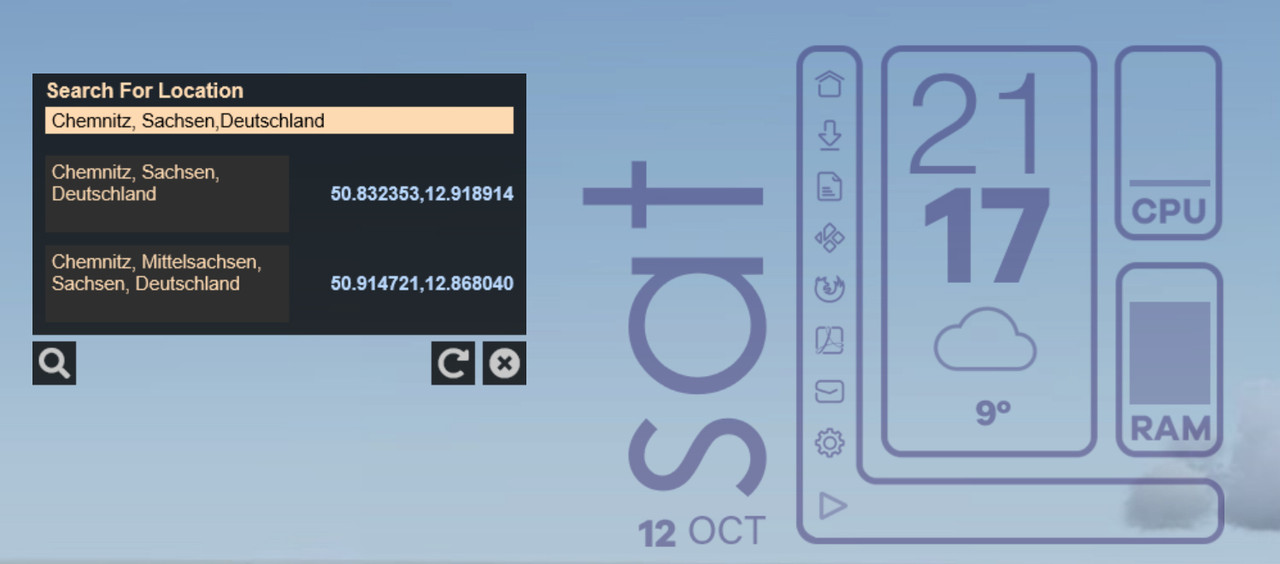
-
Yincognito

- Rainmeter Sage
- Posts: 8485
- Joined: February 27th, 2015, 2:38 pm
- Location: Terra Yincognita
Re: Weather Skins Not Working
I have no idea what symbols you're referring to, since you didn't provide any details on what / where they are. So...
- if you're talking about the player info at the bottom left of the All In One skin, there is a ...\Square\Settings\Settings.ini skin that you can load to configure that
- if you're talking about the icons from the left side of the All In One skin (between the weekday and the time), they can be set by editing the desired "Icon Dock Settings" variables in the ...\Square\@Resources\Variables.inc file, saving that file, and refreshing the All In One skin as mentioned earlier, e.g.:
Code: Select all
Icon1NameAndPath=#@#\14.png
TextName1=Notepad
LocationPath1=notepad.exe
If you wonder, #@# in the icon path is a built-in variable meaning the @Resources folder of the skin.
