I want to be able to toggle certain meters on/off based on a variable.
As you know Unity is a sidebar for Ubuntu, which I ported to Rainmeter. (V1 Found here: Click)
For the icons I'm using Relative positions. So when a higher placed icon is off all others will automatically move upwards. Leaving no gaps on the bar.
Some visual feedback to help understand:
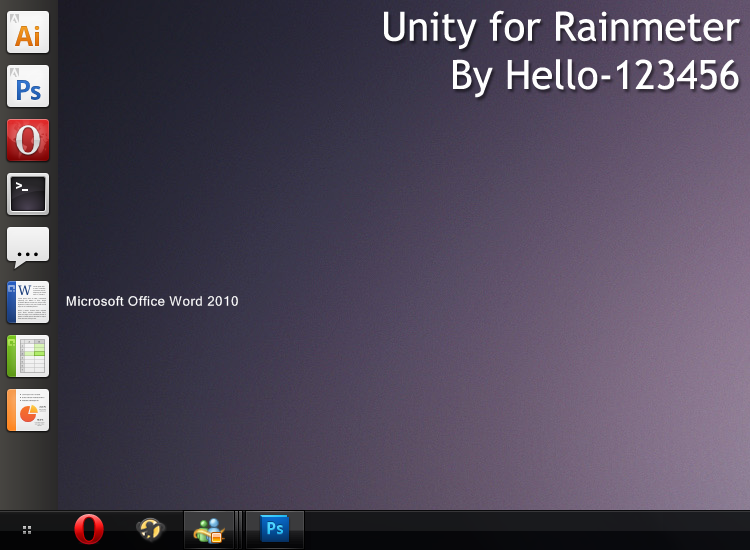
Now I can hide certain meters using:
Hidden=1
But this will only hide it, and not turn it off completely.
I could turn it off by doing:
;Meter=Image
&
;Meter=String
But this requires allot of scrolling, good searching and lots of clicks to turn it off, which isn't really practical.
A better way would be adding this to the meter
Toggle=0/1
Making me able to put this on top of the skin:
Code: Select all
App2=PathToApp
App2Title=AppTitle
App2Icon=PathToIcon
App2Enable=0/1Which is as, you can see, much more user friendly to work with.
I hope you agree with me and that this will make it's way into the application.
