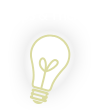Seconds goes to 60, minutes to 60, hours to 24, days to a set amount (say 100? I don't think I'll leave my computer for that long).
I've only just started working with Rainmeter, but I thought this would be a bit simple. However, I've come across some issues.
First off, here's the code
Code: Select all
[Rainmeter]
DynamicWindowSize=1
Update=1000
MiddleMouseDownAction=!RainmeterRefresh #CURRENTCONFIG#
[MeasureUpTime]
Measure=UpTime
Format="%4!i! Days, %3!i! Hours, %2!i! Minutes %1!i! Seconds"
[MeasureUpSec]
Measure=UpTime
Format="%1!i!"
MinValue=0
MaxValue=60
[MeterUpTime]
Meter=String
MeasureName=MeasureUpTime
X=0
Y=0
FontSize=15
FontColor=255,255,255,255
AntiAlias=1
Text=System UpTime: %1
[MeterUpSec]
Meter=String
MeasureName=MeasureUpSec
X=0
Y=25
FontSize=15
FontColor=255,255,255,255
AntiAlias=1
Text=System UpTime Seconds: %1
[ProgressBar]
MeasureName=MeasureUpSec
Meter=BAR
BarColor=255,255,255,255
SolidColor=105,37,6,150
y=50
x=50
W=100
H=20
BarOrientation=HORIZONTALSystem UpTime: a days, b hours, x minutes y seconds
System UpTime seconds: y seconds
But then displays a Bar graph, completely white (full).
All I want it to do is be seconds/60 and create a graph like that. I can't seem to find how to do that, though
Would anybody be able to shed some light on this? I can't find why it's not working.
Thanks in advance