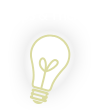That being said.
I'm trying to reconfigure the skin I'm working on so that the percent values change color depending on the percent left in the battery. Like this:
Power 100
Power 82
Power 34
Power 7
I was thinking about having 100% blue, 99 - 50% green, 49 - 11% yellow, and 10 - 1% red.
Here's the code for anyone who wants to take a look:
Code: Select all
;------------------------------------------------------------------------------------------------
[Rainmeter]
Author=Torric
AppVersion=1000
Update=1000
[Metadata]
Name=
Config=
Description=
Version=
Tags=
License=
Preview=
;----------------------------------------------------------
; Variables
Fontname=Segoe UI Light
FontSize=14
;----------------------------------------------------------
; MEASURES
[MeasurePower]
Measure=Plugin
Plugin=Plugins\PowerPlugin.dll
PowerState=PERCENT
;----------------------------------------------------------
; METERS
[PWR]
Meter=STRING
FontSize=14
FontColor=0, 0, 255, 255
FontFacee=#Fontname#
MeasureName=MeasurePower
X=75
AnitAlias=1
[Label PWR]
Meter=STRING
FontFace=#Fontname#
FontSize=14
Text="Power"
AntiAlias=1
[MeterPower]
MeasureName=MeasurePower
Meter=BAR
X=0
Y=18
W=110
H=20
BarColor=255,255,255,70
SolidColor=255,255,255,70
BarOrientation=HORIZONTAL
[MeterPowerBarBack]
Meter=IMAGE
X=0r
Y=0r