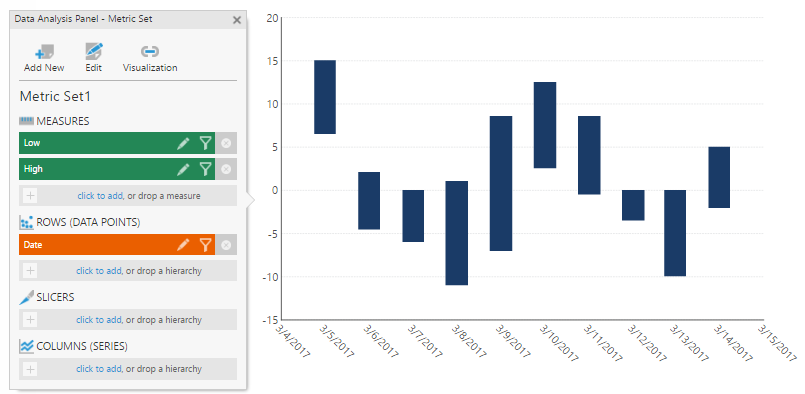As a follow-up, I have it working using this code, but obviously with mockup data. The Value1Lo/Value1Hi variables would actually come in via a webparser.
Code: Select all
[Rainmeter]
Update=-1
[Variables]
InputMin=30
InputMax=80
OutputMin=0
OutputMax=200
Value1Lo=46
Value1Hi=52
Value2Lo=30
Value2Hi=40
Value3Lo=61
Value3Hi=74
[MeasureScaleFactor]
Measure=Calc
Formula=(#OutputMax# - #OutputMin#) / (#InputMax# - #InputMin#)
DynamicVariables=1
[MeasureV1L]
Measure=Calc
# Scale input temperature to pixel value
Formula=#OutputMax# - ((#Value1Lo# - #InputMin#) * [MeasureScaleFactor]) + #OutputMin#
DynamicVariables=1
[MeasureV1H]
Measure=Calc
# Scale input temperature to pixel value
Formula=#OutputMax# - ((#Value1Hi# - #InputMin#) * [MeasureScaleFactor]) + #OutputMin#
DynamicVariables=1
[MeasureV1Delta]
Measure=Calc
Formula=[MeasureV1H] - [MeasureV1L]
DynamicVariables=1
[MeasureV2L]
Measure=Calc
# Scale input temperature to pixel value
Formula=#OutputMax# - ((#Value2Lo# - #InputMin#) * [MeasureScaleFactor]) + #OutputMin#
DynamicVariables=1
[MeasureV2H]
Measure=Calc
# Scale input temperature to pixel value
Formula=#OutputMax# - ((#Value2Hi# - #InputMin#) * [MeasureScaleFactor]) + #OutputMin#
DynamicVariables=1
[MeasureV2Delta]
Measure=Calc
Formula=[MeasureV2H] - [MeasureV2L]
DynamicVariables=1
[MeasureV3L]
Measure=Calc
# Scale input temperature to pixel value
Formula=#OutputMax# - ((#Value3Lo# - #InputMin#) * [MeasureScaleFactor]) + #OutputMin#
DynamicVariables=1
[MeasureV3H]
Measure=Calc
# Scale input temperature to pixel value
Formula=#OutputMax# - ((#Value3Hi# - #InputMin#) * [MeasureScaleFactor]) + #OutputMin#
DynamicVariables=1
[MeasureV3Delta]
Measure=Calc
Formula=[MeasureV3H] - [MeasureV3L]
DynamicVariables=1
[MeterChart1]
Meter=Shape
X=0
Y=2
Shape=Rectangle 0,0,30,[MeasureV1H] | Extend MyModifiers1
Shape2=Rectangle 0,0,30,[MeasureV1L] | Extend MyModifiers2
Shape3=Combine Shape | XOR Shape2
MyModifiers1=Fill Color 191,237,239,255 | StrokeWidth 2 | Stroke Color 46,115,31,255
MyModifiers2=Fill Color 255,0,0,255 | StrokeWidth 2 | Stroke Color 46,115,31,255
DynamicVariables=1
[MeterChart2]
Meter=Shape
X=40r
Y=2
Shape=Rectangle 0,0,30,[MeasureV2H] | Extend MyModifiers1
Shape2=Rectangle 0,0,30,[MeasureV2L] | Extend MyModifiers2
Shape3=Combine Shape | XOR Shape2
MyModifiers1=Fill Color 191,237,239,255 | StrokeWidth 2 | Stroke Color 46,115,31,255
MyModifiers2=Fill Color 255,0,0,255 | StrokeWidth 2 | Stroke Color 46,115,31,255
DynamicVariables=1
[MeterChart3]
Meter=Shape
X=40r
Y=2
Shape=Rectangle 0,0,30,[MeasureV3H] | Extend MyModifiers1
Shape2=Rectangle 0,0,30,[MeasureV3L] | Extend MyModifiers2
Shape3=Combine Shape | XOR Shape2
MyModifiers1=Fill Color 191,237,239,255 | StrokeWidth 2 | Stroke Color 46,115,31,255
MyModifiers2=Fill Color 255,0,0,255 | StrokeWidth 2 | Stroke Color 46,115,31,255
DynamicVariables=1