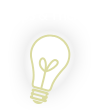It is currently October 6th, 2024, 8:25 am
calculator skin in rainmeter possible?
-
legolas1042
- Posts: 10
- Joined: February 21st, 2010, 5:31 am
Re: calculator skin in rainmeter possible?
I see I'm kind of interested in this... if you wouldn't mind posting what you have so far so I could take a look?
-
Aarowaim
- Posts: 97
- Joined: July 25th, 2010, 7:23 am
Re: calculator skin in rainmeter possible?
Yeah, this is possible, I can't wait to see how alex has been doing it. I would imagine that you would make a variable that changes depending on the button clicked and displays the data. Then, you would make a button that uses a calc measure that uses that variable and hide the original display with the result of that calc meter. Kind of like this  e.g
e.g
Code: Select all
[Variables]
Equation=0
;Measures
[Calculation]
Measure=Calc
Formula=#Equation#
;Meters
[PlusButton]
Meter=Button
MeasureName=Calculation
LeftMouseDownAction=!Execute [!RainmeterSetVariable Calculation "#Equation# +"][!RainmeterHideMeter DisplayEquation][!RainmeterShowMeter DisplayAnswer][!RainmeterRedraw]
[DisplayEquation]
Meter=STRING
Text="#Equation#"
[DisplayAnswer]
Meter=STRING
MeasureName=Calculation
Text=""Away for a while :(
Programming isn't a hobby, it's a lifestyle choice.
[url=http://www.rainmeter.net/forum/viewtopic.php?f=83&t=1207][b]T34M V.1.5.0.|2[/b][/url] <----I'ts l33t, look it up
Coding Skills: [color=#00FFFF]4.5[/color]
Answering Skills: [color=#00FFFF]4[/color]
Image Editing: [color=#00FFFF]3[/color]
Knowledge: [color=#00FFFF]4.5[/color]
Technical Skills: [color=#00FFFF]3[/color]
Programming isn't a hobby, it's a lifestyle choice.
[url=http://www.rainmeter.net/forum/viewtopic.php?f=83&t=1207][b]T34M V.1.5.0.|2[/b][/url] <----I'ts l33t, look it up
Coding Skills: [color=#00FFFF]4.5[/color]
Answering Skills: [color=#00FFFF]4[/color]
Image Editing: [color=#00FFFF]3[/color]
Knowledge: [color=#00FFFF]4.5[/color]
Technical Skills: [color=#00FFFF]3[/color]
-
Alex2539

- Rainmeter Sage
- Posts: 642
- Joined: July 19th, 2009, 5:59 am
- Location: Montreal, QC, Canada
Re: calculator skin in rainmeter possible?
Ooh... right... I keep forgetting about this. I wonder if I'll ever get around to finishing it...
-
Chewtoy

- Moderator
- Posts: 995
- Joined: June 10th, 2009, 12:44 pm
- Location: Sweden
Re: calculator skin in rainmeter possible?
Here's a start Alex. ;)


Code: Select all
[Rainmeter]
Author=Chewtoy
DynamicWindowSize=1
BackGroundMode=2
SolidColor=#DBG#
Update=10
[Variables]
FontColor=255, 255, 255, 150
FontFace=Tahoma
FontFace2=Webdings
FontSize=8
FontSize2=13
Effect=Border
EffectColor=0,0,0,100
DBG=0, 0, 0, 1
XP=10
YP=20
Dist=7
Factor1=1
Factor2=9
Sign=*
;-------------
;Styles
;-------------
[Display]
FontColor=#FontColor#
FontFace=#FontFace#
FontSize=#FontSize#
StringEffect=#Effect#
EffectColor=#EffectColor#
DynamicVariables=1
[Button]
FontColor=#FontColor#
FontFace=#FontFace#
FontSize=#FontSize#
StringEffect=#Effect#
EffectColor=#EffectColor#
;-------------
;Calcs
;-------------
[Product]
Measure=Calc
Formula=#Factor1# #sign# #Factor2#
DynamicVariables=1
;-------------
;Graphics
;-------------
[ShowAll]
Meter=String
MeterStyle=Display
MeasureName=Product
DynamicVariables=1
Text="#Factor1# #Sign# #Factor2# = %1"
X=2
Y=2
[B/]
Meter=String
MeterStyle=Button
Text="[ / ]"
X=#XP#
Y=#YP#
LeftMouseUpAction=!Execute [!RainmeterWriteKeyValue Variables Sign "/"][!RainmeterRefresh]
[B*]
Meter=String
MeterStyle=Button
Text="[* ]"
X=#XP#
Y=#Dist#R
LeftMouseUpAction=!Execute [!RainmeterWriteKeyValue Variables Sign "*"][!RainmeterRefresh]
[B-]
Meter=String
MeterStyle=Button
Text="[ - ]"
X=#XP#
Y=#Dist#R
LeftMouseUpAction=!Execute [!RainmeterWriteKeyValue Variables Sign "-"][!RainmeterRefresh]
[B+]
Meter=String
MeterStyle=Button
Text="[+ ]"
X=#XP#
Y=#Dist#R
LeftMouseUpAction=!Execute [!RainmeterWriteKeyValue Variables Sign "+"][!RainmeterRefresh]
;------------------------------------------------B1
[B1.1]
Meter=String
MeterStyle=Button
Group=B1
Text="[1]"
X=#Dist#R
Y=#YP#
LeftMouseUpAction=!Execute [!RainmeterWriteKeyValue Variables Factor1 "1"][!RainmeterRefresh]
[B1.4]
Meter=String
MeterStyle=Button
Group=B1
Text="[4]"
X=r
Y=#Dist#R
LeftMouseUpAction=!Execute [!RainmeterWriteKeyValue Variables Factor1 "4"][!RainmeterRefresh]
[B1.7]
Meter=String
MeterStyle=Button
Group=B1
Text="[7]"
X=r
Y=#Dist#R
LeftMouseUpAction=!Execute [!RainmeterWriteKeyValue Variables Factor1 "7"][!RainmeterRefresh]
;-
[B1.2]
Meter=String
MeterStyle=Button
Group=B1
Text="[2]"
X=#Dist#R
Y=#YP#
LeftMouseUpAction=!Execute [!RainmeterWriteKeyValue Variables Factor1 "2"][!RainmeterRefresh]
[B1.5]
Meter=String
MeterStyle=Button
Group=B1
Text="[5]"
X=r
Y=#Dist#R
LeftMouseUpAction=!Execute [!RainmeterWriteKeyValue Variables Factor1 "5"][!RainmeterRefresh]
[B1.8]
Meter=String
MeterStyle=Button
Group=B1
Text="[8]"
X=r
Y=#Dist#R
LeftMouseUpAction=!Execute [!RainmeterWriteKeyValue Variables Factor1 "8"][!RainmeterRefresh]
;-
[B1.3]
Meter=String
MeterStyle=Button
Group=B1
Text="[3]"
X=#Dist#R
Y=#YP#
LeftMouseUpAction=!Execute [!RainmeterWriteKeyValue Variables Factor1 "3"][!RainmeterRefresh]
[B1.6]
Meter=String
MeterStyle=Button
Group=B1
Text="[6]"
X=r
Y=#Dist#R
LeftMouseUpAction=!Execute [!RainmeterWriteKeyValue Variables Factor1 "6"][!RainmeterRefresh]
[B1.9]
Meter=String
MeterStyle=Button
Group=B1
Text="[9]"
X=r
Y=#Dist#R
LeftMouseUpAction=!Execute [!RainmeterWriteKeyValue Variables Factor1 "9"][!RainmeterRefresh]
[B1.0]
Meter=String
MeterStyle=Button
StringAlign=Right
Group=B1
Text="[ 0 ]"
X=r
Y=#Dist#R
LeftMouseUpAction=!Execute [!RainmeterWriteKeyValue Variables Factor1 "0"][!RainmeterRefresh]
;-------------------------------------------------B2
[B2.1]
Meter=String
MeterStyle=Button
Group=B2
Text="[1]"
X=#Dist#R
Y=#YP#
LeftMouseUpAction=!Execute [!RainmeterWriteKeyValue Variables Factor2 "1"][!RainmeterRefresh]
[B2.4]
Meter=String
MeterStyle=Button
Group=B2
Text="[4]"
X=r
Y=#Dist#R
LeftMouseUpAction=!Execute [!RainmeterWriteKeyValue Variables Factor2 "4"][!RainmeterRefresh]
[B2.7]
Meter=String
MeterStyle=Button
Group=B2
Text="[7]"
X=r
Y=#Dist#R
LeftMouseUpAction=!Execute [!RainmeterWriteKeyValue Variables Factor2 "7"][!RainmeterRefresh]
;-
[B2.2]
Meter=String
MeterStyle=Button
Group=B2
Text="[2]"
X=#Dist#R
Y=#YP#
LeftMouseUpAction=!Execute [!RainmeterWriteKeyValue Variables Factor2 "2"][!RainmeterRefresh]
[B2.5]
Meter=String
MeterStyle=Button
Group=B2
Text="[5]"
X=r
Y=#Dist#R
LeftMouseUpAction=!Execute [!RainmeterWriteKeyValue Variables Factor2 "5"][!RainmeterRefresh]
[B2.8]
Meter=String
MeterStyle=Button
Group=B2
Text="[8]"
X=r
Y=#Dist#R
LeftMouseUpAction=!Execute [!RainmeterWriteKeyValue Variables Factor2 "8"][!RainmeterRefresh]
;-
[B2.3]
Meter=String
MeterStyle=Button
Group=B2
Text="[3]"
X=#Dist#R
Y=#YP#
LeftMouseUpAction=!Execute [!RainmeterWriteKeyValue Variables Factor2 "3"][!RainmeterRefresh]
[B2.6]
Meter=String
MeterStyle=Button
Group=B2
Text="[6]"
X=r
Y=#Dist#R
LeftMouseUpAction=!Execute [!RainmeterWriteKeyValue Variables Factor2 "6"][!RainmeterRefresh]
[B2.9]
Meter=String
MeterStyle=Button
Group=B2
Text="[9]"
X=r
Y=#Dist#R
LeftMouseUpAction=!Execute [!RainmeterWriteKeyValue Variables Factor2 "9"][!RainmeterRefresh]
[B2.0]
Meter=String
MeterStyle=Button
StringAlign=Right
Group=B2
Text="[ 0 ]"
X=r
Y=#Dist#R
LeftMouseUpAction=!Execute [!RainmeterWriteKeyValue Variables Factor2 "0"][!RainmeterRefresh]
I don't think, therefore I'm not.
-
JpsCrazy

- Posts: 667
- Joined: April 18th, 2010, 2:16 pm
- Location: NY, USA
Re: calculator skin in rainmeter possible?
That's definately an interesting way to do it. I had an idea that is well, completely different.
I kind of feel like trying it now, just to join in. :P
I kind of feel like trying it now, just to join in. :P
-
JpsCrazy

- Posts: 667
- Joined: April 18th, 2010, 2:16 pm
- Location: NY, USA
Re: calculator skin in rainmeter possible?

Mine's a bit more 'classic', with one set of numbers at a time.
The idea of multiple digit values eludes me at the moment...
And still no farther than just + - * /, but just another take on it.
(Rainmeter 1.3 beta is necessary for this to work.)
Code: Select all
[Rainmeter]
Author=JpsCrazy
Update=500
BackgroundMode=2
SolidColor=00000001
[Variables]
FontFace=Bookman Old Style
FontColor=000000
Value1=6
Value2=2
Operation=+
;--Main Calc------------------------
[msMainEquation]
Measure=Calc
Formula=#Value1##Operation##Value2#
DynamicVariables=1
[mtMainEquation]
Meter=String
MeasureName=msMainEquation
Text=#Value1##Operation##Value2#=%1
FontFace=#FontFace#
FontColor=#FontColor#
SolidColor=00000001
Antialias=1
DynamicVariables=1
X=4
Y=4
;--Value1-------------------------
[mtValue1Num1]
Meter=String
Text=[1]
FontFace=#FontFace#
FontColor=#FontColor#
AntiAlias=1
SolidColor=00000001
X=0
Y=70
LeftMouseUpAction=!RainmeterSetVariable Value1 1
Group=Value1
[mtValue1Num2]
Meter=String
Text=[2]
FontFace=#FontFace#
FontColor=#FontColor#
AntiAlias=1
SolidColor=00000001
X=3R
Y=0r
LeftMouseUpAction=!RainmeterSetVariable Value1 2
Group=Value1
[mtValue1Num3]
Meter=String
Text=[3]
FontFace=#FontFace#
FontColor=#FontColor#
AntiAlias=1
SolidColor=00000001
X=3R
Y=0r
LeftMouseUpAction=!RainmeterSetVariable Value1 3
Group=Value1
[mtValue1Num4]
Meter=String
Text=[4]
FontFace=#FontFace#
FontColor=#FontColor#
AntiAlias=1
SolidColor=00000001
X=0
Y=-20r
LeftMouseUpAction=!RainmeterSetVariable Value1 4
Group=Value1
[mtValue1Num5]
Meter=String
Text=[5]
FontFace=#FontFace#
FontColor=#FontColor#
AntiAlias=1
SolidColor=00000001
X=3R
Y=0r
LeftMouseUpAction=!RainmeterSetVariable Value1 5
Group=Value1
[mtValue1Num6]
Meter=String
Text=[6]
FontFace=#FontFace#
FontColor=#FontColor#
AntiAlias=1
SolidColor=00000001
X=3R
Y=0r
LeftMouseUpAction=!RainmeterSetVariable Value1 6
Group=Value1
[mtValue1Num7]
Meter=String
Text=[7]
FontFace=#FontFace#
FontColor=#FontColor#
AntiAlias=1
SolidColor=00000001
X=0
Y=-20r
LeftMouseUpAction=!RainmeterSetVariable Value1 7
Group=Value1
[mtValue1Num8]
Meter=String
Text=[8]
FontFace=#FontFace#
FontColor=#FontColor#
AntiAlias=1
SolidColor=00000001
X=3R
Y=0r
LeftMouseUpAction=!RainmeterSetVariable Value1 8
Group=Value1
[mtValue1Num9]
Meter=String
Text=[9]
FontFace=#FontFace#
FontColor=#FontColor#
AntiAlias=1
SolidColor=00000001
X=3R
Y=0r
LeftMouseUpAction=!RainmeterSetVariable Value1 9
Group=Value1
[mtValue1Num0]
Meter=String
Text=[0]
FontFace=#FontFace#
FontColor=#FontColor#
AntiAlias=1
SolidColor=00000001
X=0
Y=90
LeftMouseUpAction=!RainmeterSetVariable Value1 0
Group=Value1
;--Value2-------------------------
[mtValue2Num1]
Meter=String
Text=[1]
FontFace=#FontFace#
FontColor=#FontColor#
AntiAlias=1
SolidColor=00000001
X=0
Y=70
LeftMouseUpAction=!Execute [!RainmeterSetVariable Value2 1][!RainmeterHideMeterGroup Value2][!RainmeterShowMeterGroup Value1]
Group=Value2
Hidden=1
[mtValue2Num2]
Meter=String
Text=[2]
FontFace=#FontFace#
FontColor=#FontColor#
AntiAlias=1
SolidColor=00000001
X=3R
Y=0r
LeftMouseUpAction=!Execute [!RainmeterSetVariable Value2 2][!RainmeterHideMeterGroup Value2][!RainmeterShowMeterGroup Value1]
Group=Value2
Hidden=1
[mtValue2Num3]
Meter=String
Text=[3]
FontFace=#FontFace#
FontColor=#FontColor#
AntiAlias=1
SolidColor=00000001
X=3R
Y=0r
LeftMouseUpAction=!Execute [!RainmeterSetVariable Value2 3][!RainmeterHideMeterGroup Value2][!RainmeterShowMeterGroup Value1]
Group=Value2
Hidden=1
[mtValue2Num4]
Meter=String
Text=[4]
FontFace=#FontFace#
FontColor=#FontColor#
AntiAlias=1
SolidColor=00000001
X=0
Y=-20r
LeftMouseUpAction=!Execute [!RainmeterSetVariable Value2 4][!RainmeterHideMeterGroup Value2][!RainmeterShowMeterGroup Value1]
Group=Value2
Hidden=1
[mtValue2Num5]
Meter=String
Text=[5]
FontFace=#FontFace#
FontColor=#FontColor#
AntiAlias=1
SolidColor=00000001
X=3R
Y=0r
LeftMouseUpAction=!Execute [!RainmeterSetVariable Value2 5][!RainmeterHideMeterGroup Value2][!RainmeterShowMeterGroup Value1]
Group=Value2
Hidden=1
[mtValue2Num6]
Meter=String
Text=[6]
FontFace=#FontFace#
FontColor=#FontColor#
AntiAlias=1
SolidColor=00000001
X=3R
Y=0r
LeftMouseUpAction=!Execute [!RainmeterSetVariable Value2 6][!RainmeterHideMeterGroup Value2][!RainmeterShowMeterGroup Value1]
Group=Value2
Hidden=1
[mtValue2Num7]
Meter=String
Text=[7]
FontFace=#FontFace#
FontColor=#FontColor#
AntiAlias=1
SolidColor=00000001
X=0
Y=-20r
LeftMouseUpAction=!Execute [!RainmeterSetVariable Value2 7][!RainmeterHideMeterGroup Value2][!RainmeterShowMeterGroup Value1]
Group=Value2
Hidden=1
[mtValue2Num8]
Meter=String
Text=[8]
FontFace=#FontFace#
FontColor=#FontColor#
AntiAlias=1
SolidColor=00000001
X=3R
Y=0r
LeftMouseUpAction=!Execute [!RainmeterSetVariable Value2 8][!RainmeterHideMeterGroup Value2][!RainmeterShowMeterGroup Value1]
Group=Value2
Hidden=1
[mtValue2Num9]
Meter=String
Text=[9]
FontFace=#FontFace#
FontColor=#FontColor#
AntiAlias=1
SolidColor=00000001
X=3R
Y=0r
LeftMouseUpAction=!Execute [!RainmeterSetVariable Value2 9][!RainmeterHideMeterGroup Value2][!RainmeterShowMeterGroup Value1]
Group=Value2
Hidden=1
[mtValue2Num0]
Meter=String
Text=[0]
FontFace=#FontFace#
FontColor=#FontColor#
AntiAlias=1
SolidColor=00000001
X=0
Y=90
LeftMouseUpAction=!Execute [!RainmeterSetVariable Value2 0][!RainmeterHideMeterGroup Value2][!RainmeterShowMeterGroup Value1]
Group=Value2
Hidden=1
[mtClear]
Meter=String
Text=[Clear]
FontFace=#FontFace#
FontColor=#FontColor#
AntiAlias=1
SolidColor=00000001
X=22
Y=90
LeftMouseUpAction=!Execute [!RainmeterSetVariable Value1 0][!RainmeterSetVariable Value2 0][!RainmeterHideMeterGroup Value2][!RainmeterShowMeterGroup Value1]
;--Operation---------------------
[mtDivide]
Meter=String
Text=[/]
FontFace=#FontFace#
FontColor=#FontColor#
AntiAlias=1
SolidColor=00000001
X=80
Y=30
LeftMouseUpAction=!Execute [!RainmeterSetVariable Operation /][!RainmeterHideMeterGroup Value1][!RainmeterShowMeterGroup Value2]
[mtMultpily]
Meter=String
Text=[*]
FontFace=#FontFace#
FontColor=#FontColor#
AntiAlias=1
SolidColor=00000001
X=0r
Y=50
LeftMouseUpAction=!Execute [!RainmeterSetVariable Operation *][!RainmeterHideMeterGroup Value1][!RainmeterShowMeterGroup Value2]
[mtSubtract]
Meter=String
Text=[-]
FontFace=#FontFace#
FontColor=#FontColor#
AntiAlias=1
SolidColor=00000001
X=0r
Y=70
LeftMouseUpAction=!Execute [!RainmeterSetVariable Operation -][!RainmeterHideMeterGroup Value1][!RainmeterShowMeterGroup Value2]
[mtAdd]
Meter=String
Text=[+]
FontFace=#FontFace#
FontColor=#FontColor#
AntiAlias=1
SolidColor=00000001
X=0r
Y=90
LeftMouseUpAction=!Execute [!RainmeterSetVariable Operation +][!RainmeterHideMeterGroup Value1][!RainmeterShowMeterGroup Value2]
-
Aarowaim
- Posts: 97
- Joined: July 25th, 2010, 7:23 am
Re: calculator skin in rainmeter possible?
Lol, I'm trying to overthink it. All you have those simple calculators and I'm trying to add images. Mine's a beta for goodness sake, I only need it to work, not look good. Anyway, it seems that there are various ways for the "logic" behind generating the equation to be done. I thought out mine so if you clicked Pi on the calc, it would insert 3.14159.... but display the Pi symbol or the word Pi instead. Mine is a little limited though in it's own way. Due to mine having 1 variable, although mine can do longer "simple calculations", by the same coin, it can't do certain functions. I'm now working on a better, simpler, less limited version of mine.
EDIT
*Having a little trouble getting multiple numbers in one factor.*
EDIT
*Having a little trouble getting multiple numbers in one factor.*
Away for a while :(
Programming isn't a hobby, it's a lifestyle choice.
[url=http://www.rainmeter.net/forum/viewtopic.php?f=83&t=1207][b]T34M V.1.5.0.|2[/b][/url] <----I'ts l33t, look it up
Coding Skills: [color=#00FFFF]4.5[/color]
Answering Skills: [color=#00FFFF]4[/color]
Image Editing: [color=#00FFFF]3[/color]
Knowledge: [color=#00FFFF]4.5[/color]
Technical Skills: [color=#00FFFF]3[/color]
Programming isn't a hobby, it's a lifestyle choice.
[url=http://www.rainmeter.net/forum/viewtopic.php?f=83&t=1207][b]T34M V.1.5.0.|2[/b][/url] <----I'ts l33t, look it up
Coding Skills: [color=#00FFFF]4.5[/color]
Answering Skills: [color=#00FFFF]4[/color]
Image Editing: [color=#00FFFF]3[/color]
Knowledge: [color=#00FFFF]4.5[/color]
Technical Skills: [color=#00FFFF]3[/color]
-
JpsCrazy

- Posts: 667
- Joined: April 18th, 2010, 2:16 pm
- Location: NY, USA
Re: calculator skin in rainmeter possible?
I had that same problem, although I have a messy way to fix it.Aarowaim wrote:*Having a little trouble getting multiple numbers in one factor.*
Not knowing how you did your skin, look at my skin.
You see how there's Value1 and Value2? Make variables such as NumberA1, NumberA2, NumberA3, etc, and accordingly NumberB1, NumberB2, Number B3, etc.
Then, have multiple sets of the same meters with different names, A1, A2, B1, B2, etc.
After you select a number for A1, all the A1 numbers are hidden, and A2 numbers are shown. After any operation, B numbers are shown. B1 at first, B2, B3, etc. Then, the clear button would be necessary, or another clever way to change it.
(If You couldn't figure it out, the main calc would be Formula=#NumberA1##NumberA2##NumberA3##NumberAEtc...##Operation##NumberB1##NumberB2##NumberB3##NumberBEtc..#)
This, of course, would be 10 meters per digit, so if you had a limit of a 5 digit limit, there'd be at a minimum of 100 meters JUST for numbers. (10 numbers, 5 choices, 2 sides)
-
Aarowaim
- Posts: 97
- Joined: July 25th, 2010, 7:23 am
Re: calculator skin in rainmeter possible?
Your jaw will drop when you see how well I've streamlined(Well, compared to previous tests) and updated the skin. I incorporated a Value1 and so on system, but I want to complete the things I know how to do before I add the code. I do see this almost done version as a result of all of our test versions.JpsCrazy wrote:Not knowing how you did your skin, look at my skin.
JpsCrazy wrote:This, of course, would be 10 meters per digit, so if you had a limit of a 5 digit limit, there'd be at a minimum of 100 meters JUST for numbers.
Lol, I found a much simpler way to do this (after all, I still aim to use as few meters as possible) and guess what? SUCCESS! Now I'm just putting on the rest of the buttons. It also only has 1 set of button meters. The only sad thing is that rainmeter's calc starts malfunctioning if you enter a number higher than 16 digits.
P.S
This code combines all three of our ideas and improves on them (If anyone doesn't give proper credit for the hours of thought we put into this, we will band together and attempt to sue
Last edited by Aarowaim on August 12th, 2010, 1:08 pm, edited 1 time in total.
Away for a while :(
Programming isn't a hobby, it's a lifestyle choice.
[url=http://www.rainmeter.net/forum/viewtopic.php?f=83&t=1207][b]T34M V.1.5.0.|2[/b][/url] <----I'ts l33t, look it up
Coding Skills: [color=#00FFFF]4.5[/color]
Answering Skills: [color=#00FFFF]4[/color]
Image Editing: [color=#00FFFF]3[/color]
Knowledge: [color=#00FFFF]4.5[/color]
Technical Skills: [color=#00FFFF]3[/color]
Programming isn't a hobby, it's a lifestyle choice.
[url=http://www.rainmeter.net/forum/viewtopic.php?f=83&t=1207][b]T34M V.1.5.0.|2[/b][/url] <----I'ts l33t, look it up
Coding Skills: [color=#00FFFF]4.5[/color]
Answering Skills: [color=#00FFFF]4[/color]
Image Editing: [color=#00FFFF]3[/color]
Knowledge: [color=#00FFFF]4.5[/color]
Technical Skills: [color=#00FFFF]3[/color]
-
Aarowaim
- Posts: 97
- Joined: July 25th, 2010, 7:23 am
Re: calculator skin in rainmeter possible?
You know what, I haven't been fair to you guys. I just got carried away by excitement because I had so many ideas on how to do this. I say that this is our skin my previous post, but I don't let you see it. I'll just add the rest of the buttons and then I'll post it. I hope we can collaborate and incorporate eachothers ideas.
*Mine will not function unless a way is devised to get around a variable related limitation, although you can still tell that the multiple number mode works.
*Mine will not function unless a way is devised to get around a variable related limitation, although you can still tell that the multiple number mode works.
Away for a while :(
Programming isn't a hobby, it's a lifestyle choice.
[url=http://www.rainmeter.net/forum/viewtopic.php?f=83&t=1207][b]T34M V.1.5.0.|2[/b][/url] <----I'ts l33t, look it up
Coding Skills: [color=#00FFFF]4.5[/color]
Answering Skills: [color=#00FFFF]4[/color]
Image Editing: [color=#00FFFF]3[/color]
Knowledge: [color=#00FFFF]4.5[/color]
Technical Skills: [color=#00FFFF]3[/color]
Programming isn't a hobby, it's a lifestyle choice.
[url=http://www.rainmeter.net/forum/viewtopic.php?f=83&t=1207][b]T34M V.1.5.0.|2[/b][/url] <----I'ts l33t, look it up
Coding Skills: [color=#00FFFF]4.5[/color]
Answering Skills: [color=#00FFFF]4[/color]
Image Editing: [color=#00FFFF]3[/color]
Knowledge: [color=#00FFFF]4.5[/color]
Technical Skills: [color=#00FFFF]3[/color]