Hi, I've jsut downloaded your plugin, but I can't seem to figure out how to install it as it's not a rmskin file? Can you please give some instruction on how to add this to Rainmeter? thanksPadwah wrote: ↑December 27th, 2021, 6:41 pm I had a bit of spare time over the Christmas period and have put together a new Rainmeter plugin for Argus Monitor that utilises the new data API, you can see a screenshot of the new plugin below and you can download it here: https://gitlab.com/izio/izio.rainmeter.argusmonitorplugin/-/releases download the ArgusMonitorPlugin_1.0.0.zip file under the packages heading for the latest release, there's currently only one!
Stupidly I didn't use the same variable names for the measures as in Leo's release so it won't be a direct drop in replacement. Take a look at the example skins to see the changes.
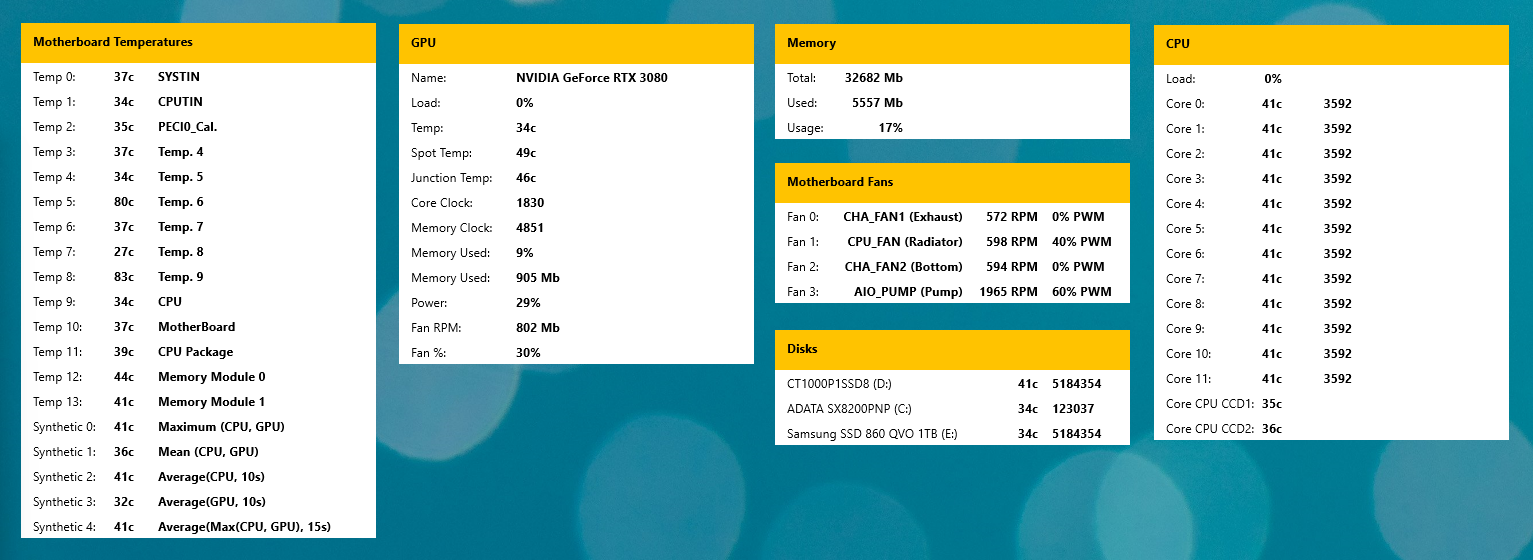
It is currently October 6th, 2024, 10:09 am
Argus Monitor plugin 1.1.0.1
-
Plaedien
- Posts: 2
- Joined: May 30th, 2022, 1:46 am
Re: Argus Monitor plugin 1.1.0.1
-
Padwah
- Posts: 7
- Joined: December 26th, 2021, 3:17 pm
Re: Argus Monitor plugin 1.1.0.1
A bit of a late reply but I've created a simple skin that will output every available sensor value from Argus Monitor, you can find the file here: https://gitlab.com/-/snippets/2337771Robertsonland wrote: ↑April 18th, 2022, 1:49 pm I've just moved to Argus Monitor and trying to replace my HWInfo skins using the new Plugin. I've got the sample skins working but is there a listing of all possible values you can get through the API somewhere? Or would I need to go through the code? It could be one of those "I don't know what I don't know". With HWInfo I could look at the shared memory to see what was available but haven't found anything like that with Argus Monitor.
When defining your measure using the ArgusMonitor plugin you need to supply these arguements:
- SensorType: possible values listed below
- Sensor: The index of the sensor, an integer between 0-X
- SensorDisplay: This is an optional parameter, by default the measure will return the sensor value unless you specify Label as the SensorDisplay
- System_Temperature
- Synthetic_Temperature
- Fan_Speed_Rpm
- Fan_Control_Value
- Network_Speed
- CPU_Core_Temp
- CPU_Additional_Temp
- CPU_Multiplier
- CPU_Frequency_FSB
- CPU_Load_Total
- CPU_Load_User
- CPU_Load_System
- GPU_Name
- GPU_Temperature
- GPU_Temperature_Spot
- GPU_Temperature_Junction
- GPU_Load
- GPU_Core_Clock
- GPU_Memory_Clock
- GPU_Memory_Used_Percent
- GPU_Memory_Used_Mb
- GPU_Power
- GPU_Fan_Rpm
- GPU_Fan_Percent
- GPU_Fan_Percent
- Disk_Transfer
- RAM_Total
- RAM_Used
- RAM_Usage
- Battery
-
Padwah
- Posts: 7
- Joined: December 26th, 2021, 3:17 pm
Re: Argus Monitor plugin 1.1.0.1
- Extract the zip file to a known location on your computer
- Open the Plugins folder and copy the ArgusMonitorPlugin.dll from either the x32 or the x64 folder depending on what version you need and paste it in the Plugins folder in RainMeter. Typically C:\Program Files\Rainmeter\Plugins but it depends on where you have installed RainMeter.
- Copy the Skins folder and paste it in the RainMeter Skins folder, typically C:\Users\...\Documents\Rainmeter\Skins and rename it Argus
- Open the settings page Argus Monitor and check the box to "Enable Argus Monitor Data API" from the stability page.
-
Plaedien
- Posts: 2
- Joined: May 30th, 2022, 1:46 am
Re: Argus Monitor plugin 1.1.0.1
Legend, thanks for the reply 
-
k3xx
- Posts: 1
- Joined: March 9th, 2024, 1:30 pm
Re: Argus Monitor plugin 1.1.0.1
How can I get temperatures for second GPU?
