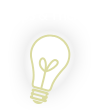Step1: Create a multiframe image which becomes the basis of animation.

- Note:
To prevent the error in calculation, a vertical image should vertically arrange the frame. Also The horizontal image should horizontally arrange the frame.
- Tip:
If you want to make multiframe from animation-GIF, you can easily convert it with Imagemagick.
If Imagemagick has been installed in your PC, you only execute the following command lines in command prompt."+append" option means the horizontal arrangement. "-append" means the vertical arrangement. If "-resize" option is added, you can also resize simultaneously.Code: Select all
convert.exe +append animation.gif multiframe.png
This is an config example of most basic animation method.
- ######### animation.ini ################
[Rainmeter]
Update=100
[MeasureAnimation]
Measure=CALC
Formula=Counter % 5
[MeterAnimation]
Meter=BITMAP
MeasureName=MeasureAnimation
BitmapImage=silver_horse.png
BitmapFrames=5
BitmapExtend=1
#######################################
- Note:
- "Update" means animaton speed.
- Define the total frame number of multiframe image in "BitmapFrames"
- Define the same value as "BitmapFrames" in "Formula".
~~~~~~~~~~~~~~~~~~~~~~~~~~~~~~~~~~~~~~~~~~~~~~~~~~~~~~~~~~~~~~~~~~~~~
Extra example - Try the movement of animation object
This is the interesting applied example which added the following methods.
http://forum.rainmeter.net/viewtopic.php?f=28&t=1117
- ######### animation2.ini ################
[Rainmeter]
Update=100
[MeasureTrigger]
Measure=Calc
Formula=Counter % 2
IfEqualValue=1
IfEqualAction=!Move (Counter % #SCREENAREAWIDTH#) (#WORKAREAHEIGHT# - 86)
[MeasureAnimation]
Measure=CALC
Formula=Counter % 5
[MeterAnimation]
Meter=BITMAP
MeasureName=MeasureAnimation
BitmapImage=silver_horse.png
BitmapFrames=5
BitmapExtend=1
#######################################
» DOWNLOAD
Have fun!