Yep, good point.
It is currently September 21st, 2024, 3:18 am
Using HWiNFO with Rainmeter
-
Yincognito

- Rainmeter Sage
- Posts: 8195
- Joined: February 27th, 2015, 2:38 pm
- Location: Terra Yincognita
-
idr
- Posts: 2
- Joined: January 17th, 2024, 4:30 pm
Re: Using HWiNFO with Rainmeter
How to create a RainMeter Skin that displays the HWiNFO64 CPU Usage and Physical Memory Load Averages?
ScreenShot from HWiNFO64:
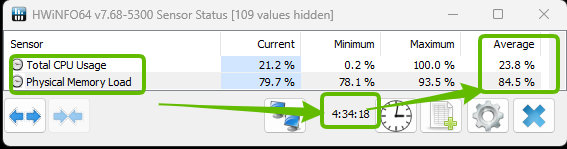
Currently it shows the CURRENT CPU Usage & Physical Memory Load with the following Skin.ini:
But it does not display the AVERAGE.
Unfortunately i do not know if HWiNFO can add the TOTAL CPU Usage Average and the Physical Memory Load Values to the Windows Registry.
ScreenShot from HWiNFO64:
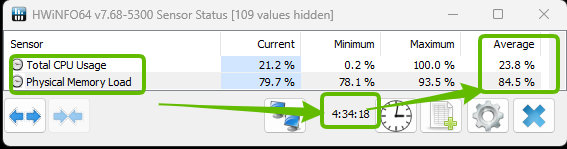
Currently it shows the CURRENT CPU Usage & Physical Memory Load with the following Skin.ini:
Code: Select all
[Rainmeter]
Update=1000
Author=Acm
BackgroundMode=2
SolidColor=0,0,0,150
W=200
H=40 ; Adjusted height to fit both meters
[MeasureCPUUsage]
Measure=Registry
RegHKey=HKEY_CURRENT_USER
RegKey=SOFTWARE\HWiNFO64\VSB
RegValue=ValueRaw1
; Retrieves CPU usage from the registry
[MeasureMemoryLoad]
Measure=Registry
RegHKey=HKEY_CURRENT_USER
RegKey=SOFTWARE\HWiNFO64\VSB
RegValue=ValueRaw0
; Retrieves memory load from the registry
[MeterCPUUsage]
Meter=String
MeasureName=MeasureCPUUsage
X=10
Y=5 ; Adjust Y position for the first meter
FontSize=9
FontColor=255,255,255,255
AntiAlias=1
Text="CPU Usage: %1%"
; Displays the CPU usage
[MeterMemoryLoad]
Meter=String
MeasureName=MeasureMemoryLoad
X=10
Y=20 ; Adjust Y position for the second meter
FontSize=9
FontColor=255,255,255,255
AntiAlias=1
Text="Memory Load: %1%"
; Displays the memory loadUnfortunately i do not know if HWiNFO can add the TOTAL CPU Usage Average and the Physical Memory Load Values to the Windows Registry.
Last edited by SilverAzide on January 17th, 2024, 6:03 pm, edited 1 time in total.
Reason: Please use code tags when posting code. It's the </> button.
Reason: Please use code tags when posting code. It's the </> button.
-
SilverAzide

- Rainmeter Sage
- Posts: 2738
- Joined: March 23rd, 2015, 5:26 pm
Re: Using HWiNFO with Rainmeter
You can't. HWiNFO does not expose the min/max/average values in the registry.
If you really need this capability, you have two options. 1) Create a calc measure where the formula is the "current" value from your measure, then set the AverageSize option to some value; this will average the last N values, or 2) use the old HWiNFO plugin, which requires buying a copy of HWiNFO Pro (the free version only works for 12 hours at a time).
-
Yincognito

- Rainmeter Sage
- Posts: 8195
- Joined: February 27th, 2015, 2:38 pm
- Location: Terra Yincognita
Re: Using HWiNFO with Rainmeter
In addition to SilverAzide's options, I'll add a 3rd: compute it yourself in one or two Calc measures - after all, you just have to add the current percentage to the sum of past (current) percentages, and divide it by how many times you retrieved the data (or the number of updates since you started measuring it). Personally, I prefer this rudimentary but effective approach to using AverageSize, which has one or two not so obvious drawbacks (I talked about them in the past, but can't recall what they were right now). The implementation is trivial, you can easily do it yourself. Of course, you'll only be measuring the average since the skin was loaded or refreshed.
Here's a preview of how I measure the current (blue) and the average (orange) CPU usage of Rainmeter over an arbitrary period of time (green) in one of my skins, using the above method:
You do not have the required permissions to view the files attached to this post.
-
idr
- Posts: 2
- Joined: January 17th, 2024, 4:30 pm
Re: Using HWiNFO with Rainmeter
Thanks Yincognito & SilverAzide, that looks awesome  , unfortunately i do not know (yet) how to "create a Calc measure"
, unfortunately i do not know (yet) how to "create a Calc measure"  Do you do it with HWiNFO64 and display it with RainMeter?
Do you do it with HWiNFO64 and display it with RainMeter?
I'm currently displaying it into the tray as follows:
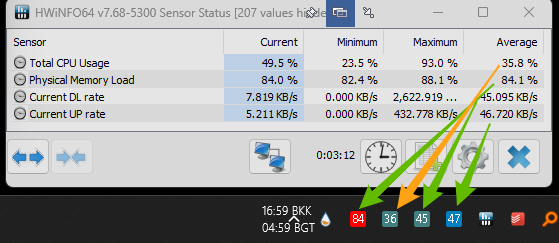
https://gyazo.com/4d00e92722aa24d4b4c37d79b1c3f1b9
I'm currently displaying it into the tray as follows:
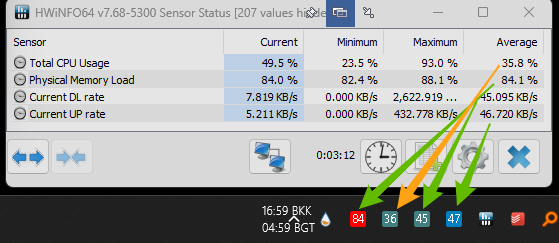
https://gyazo.com/4d00e92722aa24d4b4c37d79b1c3f1b9
-
Yincognito

- Rainmeter Sage
- Posts: 8195
- Joined: February 27th, 2015, 2:38 pm
- Location: Terra Yincognita
Re: Using HWiNFO with Rainmeter
Nope, a Calc measure is just one of the measures you can add / write into a Rainmeter skin (a skin is just an .ini file you can edit in any text editor), it has nothing to do with HWiNFO64 (although it can use values that ultimately come from HWiNFO64) - think of it as a way to do math in a skin. It has nothing to do with displaying stuff either, that's the job of meters (there are two types of sections in Rainmeter, measures to get data, and meters to display data). A meter can be bound to a measure via a MeasureName option in that meter, so that it can display the data that the measure provides.
See:
https://docs.rainmeter.net/manual/measures/
https://docs.rainmeter.net/manual/meters/
https://docs.rainmeter.net/manual/measures/calc/
What you have in the tray comes from HWiNFO64, I suppose (though it looks like Aida to me).
-
dans98
- Posts: 8
- Joined: October 27th, 2023, 8:01 pm
Re: Using HWiNFO with Rainmeter
Version 7.7 dropped today, and you can now set-up a hot key to reset the sensors.
This is a feature I've wanted for a long time as i use Rainmeter and HWiNFO to monitor all my machines important parameters.
This is a feature I've wanted for a long time as i use Rainmeter and HWiNFO to monitor all my machines important parameters.
-
vtgloots23
- Posts: 2
- Joined: September 12th, 2024, 5:45 pm
Re: Using HWiNFO with Rainmeter
Hello! actually a newbie to this community. Is there a complete tutorial to make this work on a Win 11 system? I am running down from page 1 of this thread but I cannot comprehend the instructions I'm so sorry. But I am very much willing to learn and do it myself with a guide that is friendly to newbies like me
-
Yincognito

- Rainmeter Sage
- Posts: 8195
- Joined: February 27th, 2015, 2:38 pm
- Location: Terra Yincognita
Re: Using HWiNFO with Rainmeter
Don't worry, it's more of an effect of you being new to this, than the complexity of the instructions. Just relax, take your time, and follow precisely each step mentioned here:vtgloots23 wrote: ↑September 12th, 2024, 5:49 pm Hello! actually a newbie to this community. Is there a complete tutorial to make this work on a Win 11 system? I am running down from page 1 of this thread but I cannot comprehend the instructions I'm so sorry. But I am very much willing to learn and do it myself with a guide that is friendly to newbies like me
https://docs.rainmeter.net/tips/hwinfo/
including the order of the Report Value To Gadget indexes that you can see in the Command Prompt screenshot at the bottom of that page, and then examine and use the skin there to see how it works. Or, even better, check only one or two sensor elements to "report to gadget" while keeping in mind their indexes, and delete the rest of the measures and meters from that sample skin, keeping only what you added yourself. The key to understanding something is confidence, patience, order and keeping it simple.
Also, you didn't mention which part of the instructions you don't understand. If there are more, just pick the first one you have trouble with.
-
RicardoTM
- Posts: 307
- Joined: December 28th, 2022, 9:30 pm
- Location: México
Re: Using HWiNFO with Rainmeter
You can use a premade skin that uses HWiNFO, there's plenty of them on the System Monitoring subforum.vtgloots23 wrote: ↑September 12th, 2024, 5:49 pm Hello! actually a newbie to this community. Is there a complete tutorial to make this work on a Win 11 system? I am running down from page 1 of this thread but I cannot comprehend the instructions I'm so sorry. But I am very much willing to learn and do it myself with a guide that is friendly to newbies like me
If you still want to make your own skin, then I suggest you to read through the Rainmeter documentation to learn the the basics first.
HWiNFO only needs sensors to be "Reported to gadget" to report those values to the Windows Registry, then use the sensor's index values on a Registry measure in rainmeter, that retrieves the information from the windows registry to rainmeter, like this:
Code: Select all
[Sensor1]
Measure=Registry
RegHKey=HKEY_CURRENT_USER
RegKey=SOFTWARE\HWINFO64\VSB
RegValue=Value1
[Sensor2]
Measure=Registry
RegHKey=HKEY_CURRENT_USER
RegKey=SOFTWARE\HWINFO64\VSB
RegValue=ValueRaw2Here's an example:
Code: Select all
[Rainmeter]
Update=3000
AccurateText=1
DynamicWindowSize=1
[TextStyle]
StringAlign=Center
StringStyle=Bold
StringEffect=Shadow
FontColor=200,200,200,255
FontEffectColor=0,0,0,255
AntiAlias=1
[SensorValue]
Measure=Registry
RegHKey=HKEY_CURRENT_USER
RegKey=SOFTWARE\HWINFO64\VSB
RegValue=Value1
[ValueText]
Meter=String
MeterStyle=TextStyle
StringAlign=Left
x=0
y=0
Text=[SensorValue]
FontSize=75
DynamicVariables=1