It is currently July 27th, 2024, 6:57 am
My First Skin Help
-
death.crafter

- Rainmeter Sage
- Posts: 1398
- Joined: April 24th, 2021, 8:13 pm
Re: My First Skin Help
Did someone mention me
You do not have the required permissions to view the files attached to this post.
from the Realm of Death
-
Yincognito

- Rainmeter Sage
- Posts: 7785
- Joined: February 27th, 2015, 2:38 pm
- Location: Terra Yincognita
Re: My First Skin Help
I was thinking the same thing - was reading stuff again to make sure I got it right.
-
death.crafter

- Rainmeter Sage
- Posts: 1398
- Joined: April 24th, 2021, 8:13 pm
Re: My First Skin Help
If HE does.
Yes. Sometimes he gets tired of selecting people in the old way and tasks me with writing a script to eliminate individuals.
You do not have the required permissions to view the files attached to this post.
from the Realm of Death
-
Yincognito

- Rainmeter Sage
- Posts: 7785
- Joined: February 27th, 2015, 2:38 pm
- Location: Terra Yincognita
Re: My First Skin Help
Too bad both methods are buggy, since bad people seem to have 7 lives...death.crafter wrote: ↑August 18th, 2021, 6:58 pmYes. Sometimes he gets tired of selecting people in the old way and tasks me with writing a script to eliminate individuals.
-
death.crafter

- Rainmeter Sage
- Posts: 1398
- Joined: April 24th, 2021, 8:13 pm
Re: My First Skin Help
Name them... I will throw in a loopYincognito wrote: ↑August 18th, 2021, 7:22 pm Too bad both methods are buggy, since bad people seem to have 7 lives...
from the Realm of Death
-
Yincognito

- Rainmeter Sage
- Posts: 7785
- Joined: February 27th, 2015, 2:38 pm
- Location: Terra Yincognita
Re: My First Skin Help
Well, that's the problem: I think they're already in a loop ... but an endless one that crashes your scripts and senor D's poor CPU...
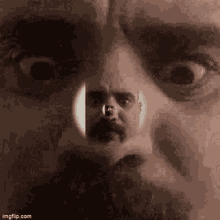
-
MourningStar

- Posts: 287
- Joined: June 12th, 2016, 2:40 am
Re: My First Skin Help
How to modify code so this cutoff is not?
You do not have the required permissions to view the files attached to this post.
-
SilverAzide

- Rainmeter Sage
- Posts: 2692
- Joined: March 23rd, 2015, 5:26 pm
Re: My First Skin Help
Without seeing your code, it is hard to tell why the left edge is getting cut off. It could be your image is placed too far to the left. One simple quick fix you can try is to add DynamicWindowSize=1 to the [Rainmeter] section of the skin. if it works, then it could be a placement issue.
-
Yincognito

- Rainmeter Sage
- Posts: 7785
- Joined: February 27th, 2015, 2:38 pm
- Location: Terra Yincognita
Re: My First Skin Help
If your code (and positioning) is still similar to the CenterTop - LeftBottom coordinates here, then this happens because the width of the text (the half of which is used to set the position of the image) is less than the width of the image (which is subtracted from half the width of the text in the coordinate formula), which has the effect of placing the image at a negative X coordinate. You wanted the image right above the "/" mark of a variable width text, so now you get to see the side effects (which I warned you of).
The solution could be:
- scale down the image dimensions (either by editing the image or changing the related meter's W and H)
- shift the text to the right by changing its X, along with shifting the image to the right by correspondingly / proportionally changing its X
- scale the font size up to increase the text's W so the difference above is positive
- shift only the one of the text / image to the right, though this will make stuff a bit asymmetrical
- change the way the text and image are relatively positioned to each other
The choice is yours...
P.S. The main point is that the skin is made up of variable width meters. There isn't a fixed point that one can use as a reference.
EDIT: The solution I would go for, which makes setting a fixed reference point certain, is to find out the maximum width the text / image / skin can have by trying out all the fonts you scroll through and all the images that you'd use, then set the image and the text to be the horizontally centered around half that value (you'd probably need to adjust the values you multiply the #Scale# with, if you want to fine tune it). So, say the max width the skin can have is 200; half that value is 100, so the horizontal position of the image would be X=(100*#Scale#-[FontChooser:W]/2) while the horizontal position of the text would be X=(100*#Scale#-[Temperature:W]/2) if you want to keep the StringAlign=Left, or simply X=(100*#Scale#) if you change to StringAlign=Center. Only 100 is multiplied by #Scale# in the formulas because the image and text widths are already multiple of #Scale# through the image's W and text's FontSize. You'd get some empty spaces to the left and right of the image and text for smaller widths, but at least the elements will be positionally stable, especially if you set the text's W to that 200 (or whatver the value is) maximum value, so that the skin's width is stable at 200 as well.
-
MourningStar

- Posts: 287
- Joined: June 12th, 2016, 2:40 am
Re: My First Skin Help
Yincognito wrote: ↑August 25th, 2021, 12:48 am If your code (and positioning) is still similar ... The solution I would go for, ..








