Page 1 of 1
CPU clock stuck on Windows 10
Posted: September 15th, 2019, 5:54 am
by the_metal_lord
Hi,
CPU clock was updating just fine on Windows 7 but on Windows 10 CPU clock in this skin only show the full clock number (in my case 3192 MHz), doesn't change at all!
How to fix it?
Re: CPU clock stuck on Windows 10
Posted: September 15th, 2019, 6:51 am
by mak_kawa
Following test code modified from yours works well with no problem on my Windows10, catching variating CPU MHz.
Code: Select all
[MeasureCPUMHz]
Measure=Plugin
Plugin=Plugins\PowerPlugin.dll
PowerState=MHZ
[l.MHz]
Meter=STRING
MeasureName=MeasureCPUMHz
X=5
Y=5
W=100
H=15
FontColor=255,255,255,255
FontSize=8
Prefix="CPU "
PostFix=" MHz"
AntiAlias=1
So the problem is, at least, maybe not in your code.
Re: CPU clock stuck on Windows 10
Posted: September 15th, 2019, 10:35 am
by mak_kawa
I am really not sure that this assumption hits the target...but if the Power plugin uses performance counter of Windows, "lodctr /r" command from command prompt may solve the problem, but just an assumption.
Another workaround is the use of HWiNFO plugin instead of Power plugin. Following is an example for average and maximum CPU clock speeds of 4-cores CPU.
Code: Select all
[MeasureCPUMHz0]
Measure=Plugin
Plugin=HWiNFO
HWiNFOSensorId=0xf0000300
HWiNFOSensorInstance=0x0
HWiNFOEntryId=0x6000000
HWiNFOType=CurrentValue
[MeasureCPUMHz1]
Measure=Plugin
Plugin=HWiNFO
HWiNFOSensorId=0xf0000300
HWiNFOSensorInstance=0x0
HWiNFOEntryId=0x6000001
HWiNFOType=CurrentValue
[MeasureCPUMHz2]
Measure=Plugin
Plugin=HWiNFO
HWiNFOSensorId=0xf0000300
HWiNFOSensorInstance=0x0
HWiNFOEntryId=0x6000002
HWiNFOType=CurrentValue
[MeasureCPUMHz3]
Measure=Plugin
Plugin=HWiNFO
HWiNFOSensorId=0xf0000300
HWiNFOSensorInstance=0x0
HWiNFOEntryId=0x6000003
HWiNFOType=CurrentValue
[MeasureCPUMHzAverage]
Measure=Calc
Formula=([MeasureCPUMHz0] + [MeasureCPUMHz1] + [MeasureCPUMHz2] + [MeasureCPUMHz3]) / 4
MaxValue=#CPUclockMaxValue#
MinValue=#CPUclockMinValue#
DynamicVariables=1
[MeasureCPUMHzMax]
Measure=Calc
Formula=Max(Max([MeasureCPUMHz0],[MeasureCPUMHz1]),Max([MeasureCPUMHz2],[MeasureCPUMHz3]))
MaxValue=#CPUclockMaxValue#
MinValue=#CPUclockMinValue#
DynamicVariables=1
HWiNFO*= parameters may change according to your hardware environments. So, confirm them using "HWiNFO Shared Memory Viewer".
Of course, use of Coretemp plugin is also the possible solution.
Code: Select all
[MeasureCPUMHz]
Measure=Plugin
Plugin=CoreTemp.dll
CoreTempType=CpuSpeed
Both workarounds need background operation of HWiNFO or CoreTemp program.
Re: CPU clock stuck on Windows 10
Posted: September 15th, 2019, 11:22 am
by jsmorley
Re: CPU clock stuck on Windows 10
Posted: September 16th, 2019, 3:48 am
by the_metal_lord
Thank you so both much!
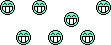
It's working well now, using the Core Temp. Wish I didn't have to run the program in the background for this. Old way was cleaner.