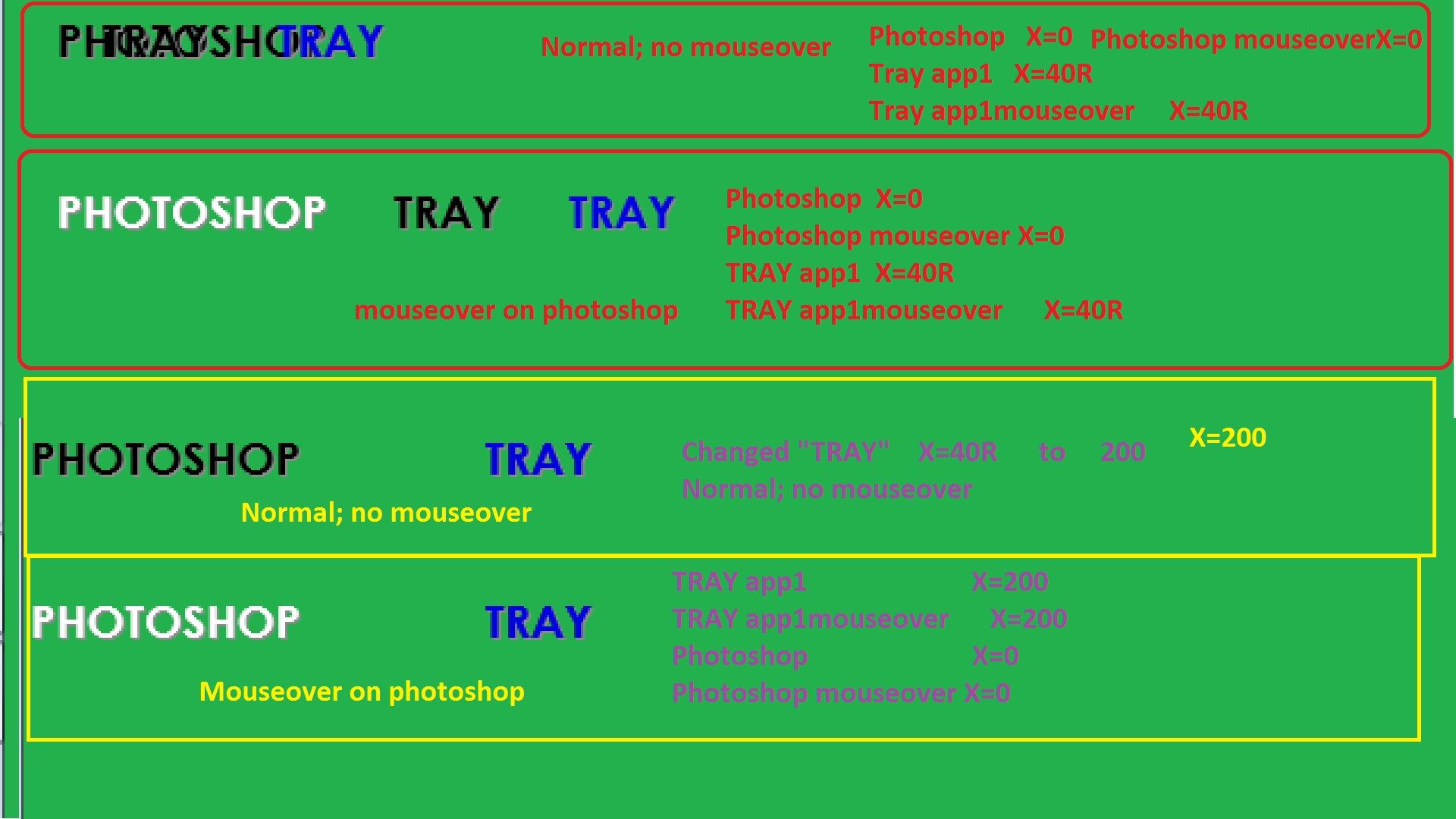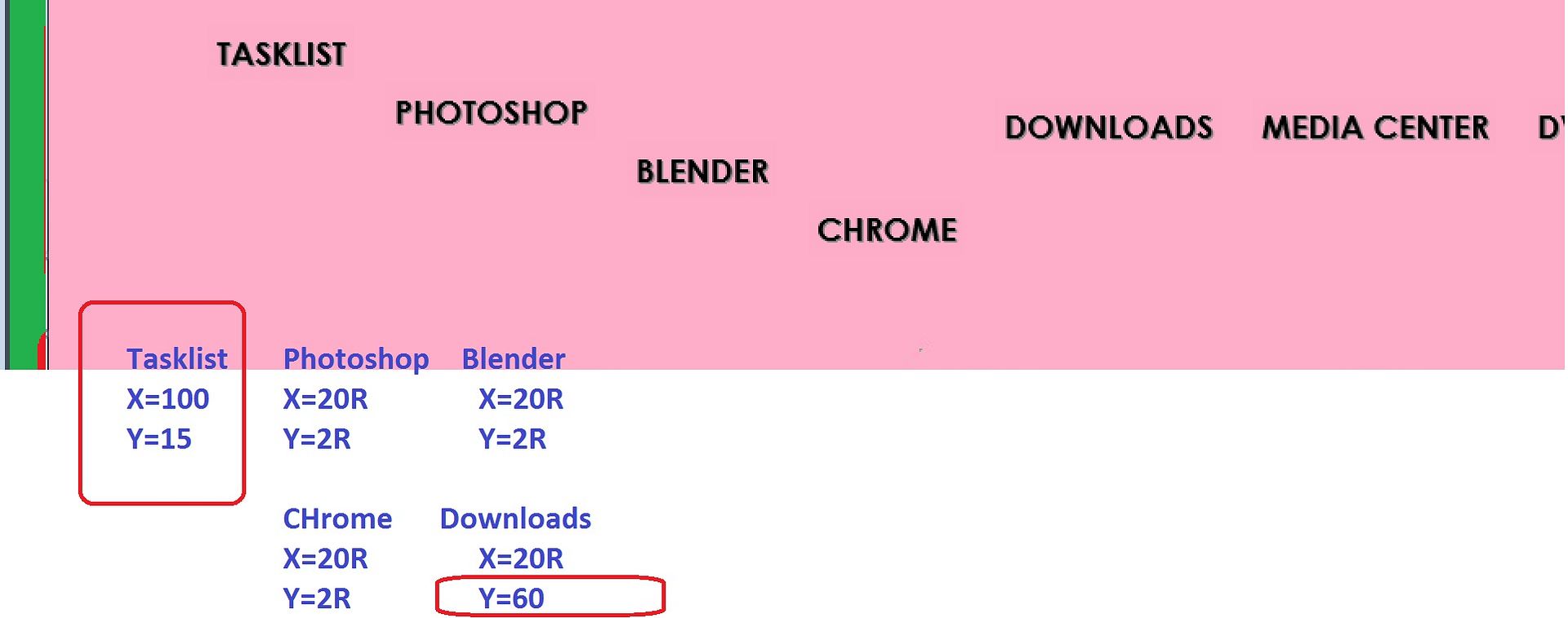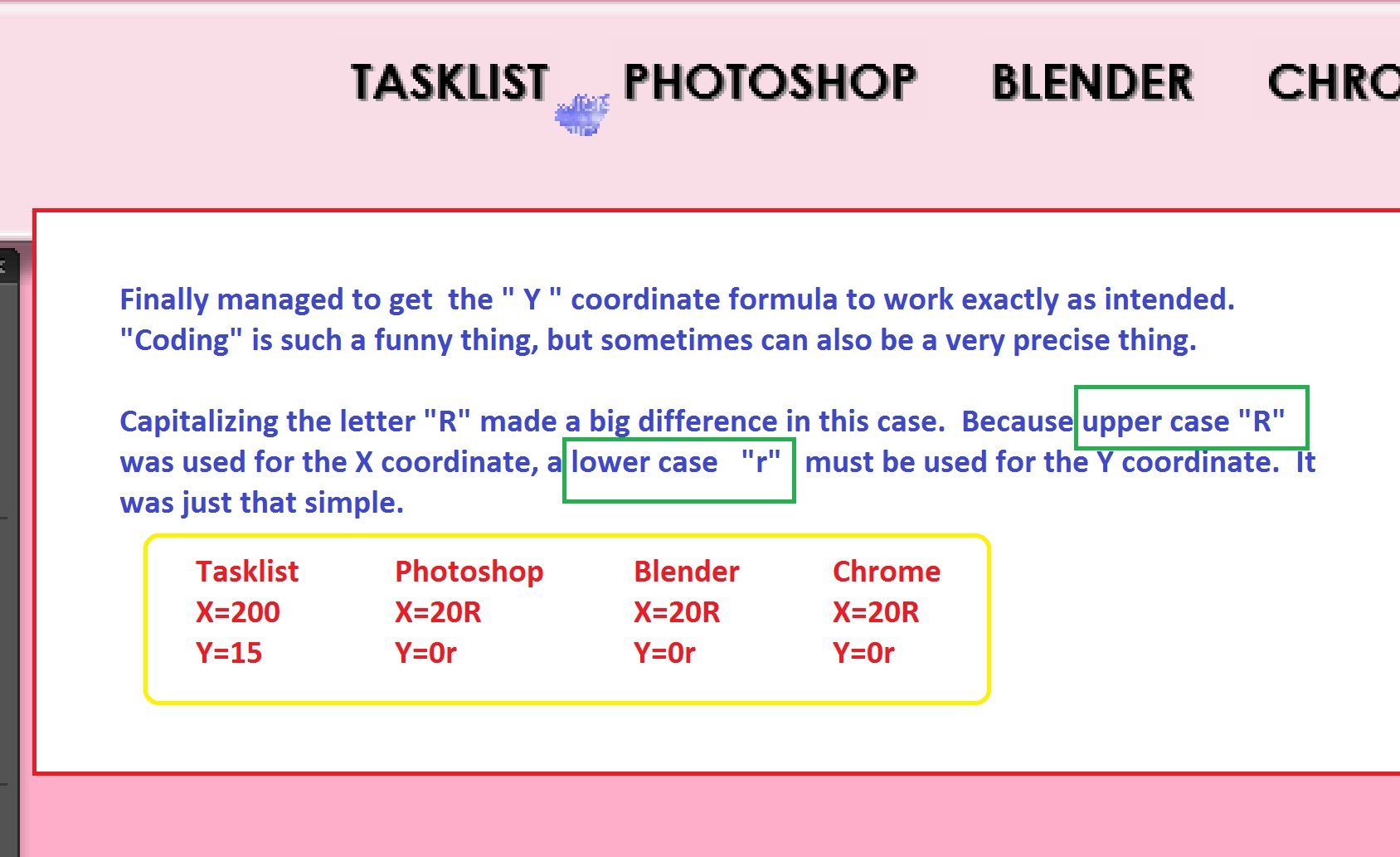Try to stay away from "hiding / showing" meters on MouseOverAction / MouseLeaveAction. That is pretty old-school, and was more appropriate before we had the !SetOption bang.
This can be particularly troublesome when using "R" relative positioning on the meters.
The trouble is that a "hidden" meter still exists. While it is in effect a "singularity", with a width and height of zero, it still occupies a point in space when it has an X or Y on it. So if you have a mouse over event that hides a meter that has an X, and there are meters after it that are positioned relative to it with "R", they will still be relative to the hidden meter's X, and not for instance the meter above it in the skin that isn't hidden. Relative positioning is based on the relation to the immediately prior meter, and will be even if that meter is hidden.
So my point is, if you have three meters, the second and the third of which are your "hide /show" swapping pairs, any relative positioning of the third one, with say X=10R, will be 10 pixels relative to the second meter, even if the second meter is hidden.
So for the three meters, lets pretend we have:
Meter1: X=0
Meter2: X=10R
Meter3: X=10R
Meter3 is hidden at the start... Now we mouse over something, that hides Meter2 and shows Meter3. Sounds good, but let's look at the positioning. Meter3 will start 20 pixels after Meter1, NOT 10 pixels. While Meter2 has no "width" when hidden, it's still sitting there as a singularity 10 pixels after the right-hand side of Meter1. Meter3 will start 10 pixels after that.
So my advice is to forget about "hide / show" as a way to do mouse over events. Just use !SetOption to change the position, size, color, font, image name, text or anything else that you want on a single meter. On the mouse leave event, you can just change it back.
Code: Select all
[Rainmeter]
Update=1000
DynamicWindowSize=1
AccurateText=1
[MeterBack]
Meter=Image
W=100
H=30
SolidColor=47,47,47,255
MouseOverAction=[!SetOption MeterChange FontColor "255,0,0,255"][!UpdateMeter *][!Redraw]
MouseLeaveAction=[!SetOption MeterChange FontColor "255,255,255,255"][!UpdateMeter *][!Redraw]
[MeterChange]
Meter=String
X=50
Y=15
StringAlign=CenterCenter
FontSize=11
FontColor=255,255,255,255
AntiAlias=1
Text=Item 1