So I am thinking about using ImageTint, however I want to understand how it works before I commit to it.
So how does ImageTint actually work? Does it just replace the white values in an image with color? What if I have a gradient? Or alpha?
It is currently April 28th, 2024, 10:15 am
How Does ImageTint Work?
-
brijamelsh

- Posts: 47
- Joined: July 16th, 2010, 4:24 am
-
jsmorley

- Developer
- Posts: 22631
- Joined: April 19th, 2009, 11:02 pm
- Location: Fort Hunt, Virginia, USA
Re: How Does ImageTint Work?
It adds the defined color to the colors already in the image. So it adds a "tint" of the color you specify to the existing colors. If you want to fully "colorize" the image instead, simply add GreyScale=1 on the meter as well. Then it will be desaturated first, and the ImageTint color will be applied.brijamelsh wrote:So I am thinking about using ImageTint, however I want to understand how it works before I commit to it.
So how does ImageTint actually work? Does it just replace the white values in an image with color? What if I have a gradient? Or alpha?
Note: an ImageTint of 255,255,255 (white) in effect means "make no change". So ImageTint=255,255,255 can be used to restore the original colors of an image if you want to toggle the tint using !RainmeterSetVariable.
If you specify an alpha amount on the ImageTint statement, that alpha will be added to the image. If you have an image (.png) that already is partially transparent, this can be used to make it "more transparent". It cannot be used to make it "more opaque" however. The alpha value is added, not replaced, in the image. So an alpha of 255, much like with colors, means "make no change" and can be used to restore the original transparency of the image.
P.S. If you want finer control over the tinting / colorizing of an image meter, you might look at ColorMatrix: http://rainmeter.net/cms/Tips-ColorMatrixUnleased
-
brijamelsh

- Posts: 47
- Joined: July 16th, 2010, 4:24 am
Re: How Does ImageTint Work?
Thanks, that cleared it up nicely. I did look into ColorMatrix before deciding to try to use ImageTint but it was beyond me, at least for the time being anyways. I think it would have been overkill for what I am doing anyways.
-
fabularasa

- Posts: 76
- Joined: February 26th, 2011, 12:51 am
- Location: Poland
Re: How Does ImageTint Work?
How to add Gradient to ImageTint?
-
smurfier
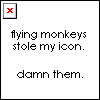
- Moderator
- Posts: 1931
- Joined: January 29th, 2010, 1:43 am
- Location: Willmar, MN
Re: How Does ImageTint Work?
That is not currently possible.fabularasa wrote:How to add Gradient to ImageTint?
GitHub | DeviantArt | Tumblr
This is the song that never ends. It just goes on and on my friends. Some people started singing it not knowing what it was, and they'll continue singing it forever just because . . .
This is the song that never ends. It just goes on and on my friends. Some people started singing it not knowing what it was, and they'll continue singing it forever just because . . .
-
MerlinTheRed
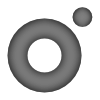
- Rainmeter Sage
- Posts: 889
- Joined: September 6th, 2011, 6:34 am
Re: How Does ImageTint Work?
Perhaps I should mention that the color values are not actually "added" in a mathematical sense. Rather they are multiplied in a way. Specifying an ImageTint of 128,128,128 will effectively multiply all the color values by 0.5 (making it darker). That's the reason you can't make an image brighter or more opaque with this, because you can't add anything and you can't multiply by something larger than 1 (meaning values above 255).jsmorley wrote: It adds the defined color to the colors already in the image. So it adds a "tint" of the color you specify to the existing colors. If you want to fully "colorize" the image instead, simply add GreyScale=1 on the meter as well. Then it will be desaturated first, and the ImageTint color will be applied.
Note: an ImageTint of 255,255,255 (white) in effect means "make no change". So ImageTint=255,255,255 can be used to restore the original colors of an image if you want to toggle the tint using !RainmeterSetVariable.
If you specify an alpha amount on the ImageTint statement, that alpha will be added to the image. If you have an image (.png) that already is partially transparent, this can be used to make it "more transparent". It cannot be used to make it "more opaque" however. The alpha value is added, not replaced, in the image. So an alpha of 255, much like with colors, means "make no change" and can be used to restore the original transparency of the image.
P.S. If you want finer control over the tinting / colorizing of an image meter, you might look at ColorMatrix: http://rainmeter.net/cms/Tips-ColorMatrixUnleased
Have more fun creating skins with Sublime Text 2 and the Rainmeter Package!
