It is currently April 19th, 2024, 2:28 pm
How do I completely remove a skin and start over?
-
Roger
- Posts: 20
- Joined: June 22nd, 2015, 2:42 pm
How do I completely remove a skin and start over?
Simple question: I loaded a skin successfully, but then accidentally changed the skin transparency so I couldn’t see it. Now I can’t find it all. How do I completely remove this skin and start over? I can’t seem to remove the skin. Thanks for any advice.
-
Alex88

- Posts: 92
- Joined: July 18th, 2020, 1:23 am
- Location: California
Re: How do I completely remove a skin and start over?
Exit Rainmeter, then go to the directory where installed skins are located, usually:
C:\Users\YourUserName\Documents\Rainmeter\Skins
You can also right click a skin in the Manage Rainmeter window, then 'Open folder', then go up a directory to reach it.
Delete or move whichever skin folder you choose (leave @Vault untouched, that's where plugins are stored).
C:\Users\YourUserName\Documents\Rainmeter\Skins
You can also right click a skin in the Manage Rainmeter window, then 'Open folder', then go up a directory to reach it.
Delete or move whichever skin folder you choose (leave @Vault untouched, that's where plugins are stored).
-
Active Colors
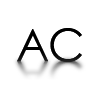
- Moderator
- Posts: 1251
- Joined: February 16th, 2012, 3:32 am
- Location: Berlin, Germany
Re: How do I completely remove a skin and start over?
I think what you need to do is to open Manage window and set the transparency for your skin from that window. Here is how you do it:
1. Locate Rainmeter icon in the tray where your clock is on the taskbar, right mouse click the Rainmeter icon and choose Manage.
2. In the tab Skins you will see a button called Active Skins, click on it and find your skin in question. (If your skin is not active then you must locate it through browsing the list of skins in the same window)
3. Change the transparency. 0% is not transparent.
Click on the spoiler below to see the visual instructions
1. Locate Rainmeter icon in the tray where your clock is on the taskbar, right mouse click the Rainmeter icon and choose Manage.
2. In the tab Skins you will see a button called Active Skins, click on it and find your skin in question. (If your skin is not active then you must locate it through browsing the list of skins in the same window)
3. Change the transparency. 0% is not transparent.
Click on the spoiler below to see the visual instructions
You do not have the required permissions to view the files attached to this post.
-
Active Colors
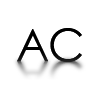
- Moderator
- Posts: 1251
- Joined: February 16th, 2012, 3:32 am
- Location: Berlin, Germany
Re: How do I completely remove a skin and start over?
Besides, by deleting a skin from the skin folder does not delete the skin's preferences like the transparency, because they are still stored in the Rainmeter.ini file.
This file is located in C:\Users\YourName\AppData\Roaming\Rainmeter (or open Explorer and in the addressbar type %APPDATA%), and if Rainmeter is installed as a portable application, settings files are found in the installation folder. Now delete Rainmeter.ini file, exit Rainmeter and start it again. And by this way you will start fresh which means you will lose all your previous settings.
If you want just to reset settings of this skin and preserve all the other settings you can manually delete the settings of this skin through Rainmeter.ini file. Here is what you do: Open Rainmeter.ini and locate your skin there, delete the whole section of this skin, save the file, and right after that exit Rainmeter, start it again and then launch your skin. Here is how a section of a skin looks like: Alternatively, since you have a trouble with the transparency, you can just change the transparency setting there. In this case, open Rainmeter.ini file, locate your skin there, and find the AlphaValue= and set the number to 255. You can see the same thing in my screenshot above.
This file is located in C:\Users\YourName\AppData\Roaming\Rainmeter (or open Explorer and in the addressbar type %APPDATA%), and if Rainmeter is installed as a portable application, settings files are found in the installation folder. Now delete Rainmeter.ini file, exit Rainmeter and start it again. And by this way you will start fresh which means you will lose all your previous settings.
If you want just to reset settings of this skin and preserve all the other settings you can manually delete the settings of this skin through Rainmeter.ini file. Here is what you do: Open Rainmeter.ini and locate your skin there, delete the whole section of this skin, save the file, and right after that exit Rainmeter, start it again and then launch your skin. Here is how a section of a skin looks like: Alternatively, since you have a trouble with the transparency, you can just change the transparency setting there. In this case, open Rainmeter.ini file, locate your skin there, and find the AlphaValue= and set the number to 255. You can see the same thing in my screenshot above.
You do not have the required permissions to view the files attached to this post.
-
Roger
- Posts: 20
- Joined: June 22nd, 2015, 2:42 pm
Re: How do I completely remove a skin and start over?
THANKS, ActiveColors - your advice worked !!
-
Alex88

- Posts: 92
- Joined: July 18th, 2020, 1:23 am
- Location: California
Re: How do I completely remove a skin and start over?
I was thinking something had changed on an individual meter alpha value but that makes more sense that it probably was the overall skin transparency.
