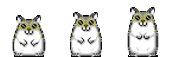HEADER_ANIMATED.gif
IMPORTANT NOTE:
- AURORABAR FEELS BETTER WITH DISABLED HARDWARE ACCELERATION. ENABLING THIS FEATURE MAY BRING WORSE USAGE EXPERIENCE.
- SKIN USING #ADDONSPATH# FOR STORING SOME SERVICE FILES AND CONFIG'S BACKUPS. It needs for updates.
- IF SKIN DISCOVERS A NEW INSTALLATION, IT WILL VISIT THIS WEBSITE ONCE TO NOTIFY ME OF THE NEW INSTALLATION. SKIN DOESN'T SEND ANY DATA FROM YOUR PC. I JUST WANT TO KNOW AMOUNT OF AURORA'S INSTALLATIONS.

- CPU & GPU loads, temps, info, limits and top processes
- Memory (RAM, Video, Virtual) usage and top processes
- IO Info, write, read, top processes, disks info and loads and temp/cache info and cleaner
- Uptime and IDLE time info
- Application and system volume controls
- Player controls
- Bluetooth and audio devices controller
- Simple calculator and stopwatch
- Easter eggs in form of bugs and some undocumented experimental functions that you can find unintentionally
- 16 built-in color schemes and dynamic size
- Very low CPU consumption, especially for it's size thing
- There is simple techo design based on shapes. No images inside.
- The colors were chosen so as not to induce vomiting in most people. Inside there are 16 built-in discreet color schemes for most background images. I really spent a lot of time picking these patterns to make sure they fit, even if you're using a yellow scheme on yellow wallpaper.
- Sound design still in progress. I don't recommend, but sure, you can use this at your own risk. Just warn people at home about aliens.
- Don't open calc..
1.jpg
RELEASE NOTES:
AuroraBar 2.1.6b:
Added:
- Update notification at middle section. If new version is available, Aurora will notify you. Click on this string will initiate the update operation.
- Update mechanism improved a tad to be able to manage new and deprecated variables.
- Fixed major bug with colors.
- Fixed minor bug with volume controller. Now it's able to set applications for monitoring and control in Settings:MAIN.
- As i remember - nothing..

Added:
- Auto-update feature! If a new version is available, you could see it in Settings:MAIN. Left click on update will initiate an update operation, then new version will be downloaded and installed automatically. All your preference will be saved.
- Behaviour setting: Zpos, Draggable, Snapedge, Onscreen and skin's transparency. Also added X Window, Y Window, X Anchor; Y Anchor; Monitor settings. Now it's able to configure and save position on screen with specific monitor.
- Reset settings to default in Settings:BEHVR. Care with using. Middle click to initiate operation.
- Wing's background shapes. Now data above them is more readable.
- Debug mode and console. Mainly it's designed for my personal use while development in progress, but experienced users can use that for monitoring and quick debug with console, if needed. Right click on top triangle to activate.
- Some undiscovered bugs, of course!
- The core has been completely rewritten. Now skin works through this technology.
- Histograms a bit rewritten, now it's a solid areas for scrolls/slides.
- Animation's speed has been decreased.
- Minor bug fixes.
- Many variables are deprecated now. You can't do anything with that, they will get "DEPRECATED" values in next update. Don't pay attention for that.
- OVERVIEW:
- STATES:
EXTENTED STATE:
full state.jpg
COLLAPSED STATE:
collapsed state.jpg
PARTIALLY EXTENTED STATE:
partially opened.jpg
- SECTIONS:
sections.jpg
SECTION 1:1 section.jpg
- Quick Notes module | Left Click to input note | Right click to copy note to clipboard
- Drive One state. Sets by DRIVE ONE variable in settings menu. It shows used space on bar and free space in text value | Left click to open disk
- Temp folder (or any set in settings). Default bar fill shows how many percents TEMP folder takes remaining space on your system (default) disk. Value show the current size of folder | Left click to clean the folder | Right click to open folder | Middle click to FORCE CLEAN folder (with hidden and read-only files, careful)
- Cache folder (or any set in settings). The same with TEMP | Left click to clean the folder | Right click to open folder | Middle click to FORCE CLEAN folder (with hidden and read-only files, careful)
- Drive TWO state. Sets by DRIVE TWO variable in settings menu. It shows used space on bar and free space in text value | Left click to open disk
- Simple stopwatch | Left click to start
- The left TRIANGLE Button | Left click to toggle calculator
SECTION 2:
2 section.jpg
- RAM LOAD bar and percent value
- PG = PING to chosen host. Host, max value of bar and timeout defines in settings menu. When value reaches Timeout "N/A" will shown instead of number value
- NL = NET LOAD bar and percent. Limit set in settings menu
- OT = OUT. Net OUT bar and value in KB\MB. Bar depends of max net load
- IN = IN. Net IN bar and value in KB\MB. Bar depends of max net load
- VRM = VideoRAM or VirtualRAM bar and percents, instance set in menu settings
- VIDEORAM TOP PROCESS from 1 to 3 | Left click to extend\collapse wing | Middle Click to terminate highlighted application
- RAM TOP PROCESS from 1 to 3 | Left click to extend\collapse wing | Middle Click to terminate highlighted application
3-4 section.jpg
- Current Bus Clock
- Current CPU Ratio (Uncore)
- Current CPU1 Voltage
- Current CPU Package Power
- CPU Name
- CPU Load bar and value | Value's color depends on option set in settings menu
- CPU Load Histogram - MIN value at top, MAX at bottom | Left click or drag to set system volume | Scroll to increase or decrease system volume with chosen step | Right click to set system volume MAX | Middle click to toggle mute | Mouse slide to change volume
- System Volume bar, growths from left to right
- CPU Temp Histogram - MIN value at bottom, MAX at top | Left click or drag to set system volume | Scroll to increase or decrease system volume with chosen step | Right click to set system volume MAX | Middle click to toggle mute | Mouse slide to change volume
- CPU Temp bar and value | Value's color depends on option set in settings menu
- CPU Top processes | Left click to extend the wing | Middle click to terminate highlighted application
- Total threads in system | Left click to extend wings and show Total Processes
- CPU Cores loads
- Throttling state | Left click to extend the wing
5 section.jpg
- System Volume
- Player Volume
- Day
- Month
- Top Triangle | Left Click to extend/collapse top wings | Right click to activate debug mode
- Bottom Triangle |Left Click to extend/collapse bottom wings
- Current day, Clocks
- Player controls (shuffle, previous, play/pause, next, repeat and progress bar - mouse slide available)
6-7 section.jpg
- CPU & GPU Clock
- CPU Cores
- GPU Load Histogram - MIN value at top, MAX at bottom | Left click or drag to set player volume | Scroll to increase or decrease player volume with chosen step | Right click to set player volume MAX | Middle click to toggle mute | Mouse slide to change volume
- Player Volume bar
- GPU Temp Histogram - MIN value at bottom, MAX at top | Left click or drag to set player volume | Scroll to increase or decrease player volume with chosen step | Right click to set player volume MAX | Middle click to toggle mute | Mouse slide to change volume
- CPU & GPU Power Limits
- GPU Memory Clock
- GPU Bus Load
- GPU Voltage
- GPU Power Usage
- GPU Name
- GPU Load bar
- GPU Temperature bar
- GPU Top processes | Left click to extend the wing | Middle click to terminate highlighted application
- SETTINGS:
When mouse placed over Aurora, you will see a crystal-form shapes around clock. Mouse over them to see which settings tab will be opened after left click on this crystal.
MAINS:
COLOR:
HARDW:
Net section
It is a limits for CPU and GPU. When limits reaches you will warn by changing value's colors
BEHVR:
You may set default Aurora's position on screen, including a specific monitor. After each refresh skin will move to this position.
MAINS:
MAINS.jpg
LEFT TOP CORNER:
- SOUNDS: Switches sounds in the skin ON\OFF | Left click to switch | Refreshes after click
- TOOLTIPS: Switches ToolTips ON\OFF | Left click to switch | | Refreshes after click
- FROSTED: Enables and disables Frosted Glass plugin (it makes BG blured) | Left click to switch | Refreshes after click
- TRANSLUCID: Enables and disables TranslucentTaskbar plugin (it makes your windows taskbar transparent) | Left click to switch | Refreshes after click
- PLAYER: Player name for NowPlaying plugin | Mouse Scroll to switch
- SYSTEM VLM: The step of System volume regulator | Mouse Scroll to set
- PLAYER VLM: The step of Player volume regulator | Mouse Scroll to set
- PLAYER POS: The step of Player position regulator | Mouse Scroll to set
- UPDATE RATE: Determines Update rate Mouse Scroll to change | Left click to enter manually | Right click to set default value | Default value = (#Update_Rate x 30) = 480ms. It's minimal possible rate | Refresh is not required
- 2ND RATE: The second update rate for non important things. Based on UPDATE RATE and own multiplier. It is not used for now. | Mouse Scroll to change | Left click to enter manually | Right click to set default value
- 3ND RATE: The third update rate for non important things. Based on UPDATE RATE and 2ND RATE and own multiplier. It is not used for now. | Mouse Scroll to change | Left click to enter manually | Right click to set default value
- VERSION: Display your current version, or newest version if it exist. If you modified version checker, it'll show "CUSTOM" string. | Left click to initiate update operation | Updater writes some info to Rainmeter's log file, so you may see what happens
- VLM1: Name off application 1 for permanent volume control in right side | Left click to enter a PROCESS NAME | Right click to enter a DISPLAY NAME | Enter process name without extension
- VLM2: Name off application 2 for permanent volume control in right side | Left click to enter a PROCESS NAME | Right click to enter a DISPLAY NAME | Enter process name without extension
- VLM3: Name off application 3 for permanent volume control in right side | Left click to enter a PROCESS NAME | Right click to enter a DISPLAY NAME | Enter process name without extension
- VLM4: Name off application 4 for permanent volume control in right side | Left click to enter a PROCESS NAME | Right click to enter a DISPLAY NAME | Enter process name without extension
COLOR.jpg
- Color pallete | MouseOver to preview | Left click to set chosen theme
HARDW.jpg
LEFT TOP CORNER:Net section
- NET MAX: Limit of your network connection to show correct value of Net Load | Left click to set manually | Mouse Scroll to change | Right click to set default value
- PING MAX: Maximum expected ping value to fit a bar | Left click to set manually | Mouse Scroll to change | Right click to set default value
- PING OUT: Timeout for ping. When reaches, Aurora will think that host is unavailable | Left click to set manually Mouse Scroll to change | Right click to set default value
- HOST: Host to ping | Left click to set manually | CAUTION: Don't try to enter fake host like "123asdj" it may lead to unexpected behaviour and broke the skin; if you did and broke - go to #@#\Settings.ini and fix #Ping_Host# manually
- DRIVE ONE: First disk to monitor free space | Left click to enter a letter ( ":" is not required)
- DRIVE TWO: Second disk to monitor free space | Left click to enter a letter ( ":" is not required)
- TEMP: Temporary files folder of your system to monitor that size and clean it with Aurora | Left click to set a path
- CACHE: Cache folder of your browser (sure, it may be any other directory) to monitor that size and clean it with Aurora | Left click to set a path
It is a limits for CPU and GPU. When limits reaches you will warn by changing value's colors
- CPU LOAD: Limit for CPU usage | Mouse Scroll to change | Right Click to set default value
- GPU LOAD: Limit for GPU usage | Mouse Scroll to change | Right Click to set default value
- CPU TEMP: Limit for CPU temperature | Mouse Scroll to change | Right Click to set default value
- CPU TEMP: Limit for CPU temperature | Mouse Scroll to change | Right Click to set default value
- VRAM INST: Instance of VRAM to display- VIRTUAL or VIDEO memory | Left click to switch
- AUDIO DEVS: Show/hide audio device switcher ar right side | Left click to switch
- BLUETOOTH: Show/hide bluetooth switcher at right side | Left click to switch
- OPEN HWINFO SMV: Opens HWiNFO Shared Memory Viewer to configure out hardware | Left click to open
BEHVR.jpg
LEFT TOP CORNER:
- ZPOS: Changes Z-window position from -2 (bottom) to 2 (always on top) | Mouse Scroll to switch | Right click to set default value
- DRAGGABLE: Switches skin's draggable state | Left Click to switch
- SNAPEDGE: Switches skin's snapedge state | Left Click to switch
- ONSCREEN: Switches skin's keeponscreen state | Left Click to switch
- SKIN ALPHA: Controls skin' transparency. Min value = 25, max = 255 | Mouse Scroll to change | Right click to set default value
- HOTKEYS SETTINGS: Opens HotKeys config, where you may configure your own shortcuts | Left click to open
- RESET HARDWARE: Inactive for now. In the future will reset all hardware settings to defaults
- DEFAULT SETTINGS: Reset user's config to default | Middle click to initiate reset
You may set default Aurora's position on screen, including a specific monitor. After each refresh skin will move to this position.
- X WINDOW: Set X shift at X axis on screen | Mouse Scroll to change | Right click to set default value
- Y WINDOW: Set shift at Y axis on screen | Mouse Scroll to change | Right click to set default value
- X ANCHOR: Set skin's anchor at X axis | Mouse Scroll to change | Right click to set default value
- Y ANCHOR: Set skin's anchor at Y axis | Mouse Scroll to change | Right click to set default value
- MONITOR: Set specific monitor as default to display skin | Mouse Scroll to change | Right click to set default value
- MANAGE AURORA: Open Rainmeter's skin manage menu | Left Click to open
- RENEW RAINMETER: Refreshh All Rainmeter's feature | Left click to activate
- ABOUT RAINMETER: Rainmeter's About feature | Left click to open
- Not flawless bluetooth controller logic
- 8 thread layout (16 thread in progress)
- Only 1080px layout. 1600px in progress.
- Calculator doesn't work.
- Weird behaviour of the network measures.
- More layouts for CPU and different resolutions
- User's color schemes
- Useful tooltips
- Better performance and more dynamic
- Complexity of the skin is enough high to confuse you if you go to edit or re-use code parts. I tried to comment my code as i can, but i understand, there is a complicated state-logic. You can always contact me here, with mail, or in #rainmeter IRC if you have a questions.
- Feedback here if you were enough brave to install and try it and you survived after this. (if you survived i will know that you did not touch CURSORS.INI or you were enough smart to read comments and to close it). I want to make it better and more useful, so i'd hear your opinions with pleasure.
- Still looking for solution to warm HDD and NET up to a limits for short time by any scripts to catch a peaks and use it next. Some "broken" but secured scripts which able to max CPU/GPU load is needed too. If have solution - let me know please.
Thanks to:




LICENSE: