You can either repeat the measure that changes the value of the variable (with a different name and different conditions), or you can use a slightly different method: Changing color with a substituteScolex wrote:A couple of questions;
Does this also work for graphs?
Is there support for more than 2 colors, for example: CPU temp 0-30° = color x, 31-50° = color y, 50°-∞ = color z
I just started using RM today so I have no idea what it's capabilities are. I have started playing around already though and created a skin to utilize the registry entries of Everest Ultimate.
It is currently April 26th, 2024, 12:43 am
Changing a font's color based on the value of a measure
-
smurfier
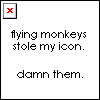
- Moderator
- Posts: 1931
- Joined: January 29th, 2010, 1:43 am
- Location: Willmar, MN
Re: Changing a font's color based on the value of a measure
GitHub | DeviantArt | Tumblr
This is the song that never ends. It just goes on and on my friends. Some people started singing it not knowing what it was, and they'll continue singing it forever just because . . .
This is the song that never ends. It just goes on and on my friends. Some people started singing it not knowing what it was, and they'll continue singing it forever just because . . .
-
AcidStrike
- Posts: 2
- Joined: June 17th, 2010, 5:37 am
Re: Changing a font's color based on the value of a measure
I've tried to implement this for quite some time independently of any forum or IRC, but now I've come to the conclusion that I just don't have the ability. So I turn to you.
I'm looking to simply modify the original Enigma System Compact skin to set variable colours for CPU, RAM, and PWR values. So far my code looks like:
It seems to be doing nothing. I've been fighting with tons of different possibilities with this, but I can't find a solution. And as of now my mind is too jumbled to think concisely. Thanks for any help! 
I'm looking to simply modify the original Enigma System Compact skin to set variable colours for CPU, RAM, and PWR values. So far my code looks like:
Code: Select all
;------------------------------------------------------------------------------------------------
; ENIGMA SYSTEM COMPACT
; Class: Double
[Rainmeter]
Author=Kaelri.LCD@gmail.com
AppVersion=1001000
Update=1000
MiddleMouseDownAction=!RainmeterActivateConfig #CURRENTCONFIG# Compact-Icon.ini
[Metadata]
Name=Enigma System Compact
Config=Enigma | Taskbar | System-Compact
Description=This skin shows your CPU, RAM, hard drive and laptop battery usage.
Version=2.7
Tags=Taskbar | System
License=Creative Commons Attribution-Non-Commercial-Share Alike 3.0
Preview=#SKINSPATH#Enigma\Resources\Images\Preview.png
[Variables]
@include=#SKINSPATH#Enigma\Resources\Variables\UserVariables.inc
DisplayColor=255,255,255,255
;------------------------------------------------------------------------------------------------
; MEASURES
[MeasureCPU]
Measure=CPU
IfAboveValue=50
IfAboveAction=!RainmeterSetVariable DisplayColor 255,0,0,255
IfBelowValue=50
IfBelowAction=!RainmeterSetVariable DisplayColor 255,255,255,255
[MeasureDelayCPU]
Measure=Calc
Formula=MeasureCPU
[MeasureRAM]
Measure=PhysicalMemory
[MeasureHD]
Measure=FreeDiskSpace
Drive=C:
[MeasurePower]
Measure=Plugin
Plugin=Plugins\PowerPlugin.dll
PowerState=PERCENT
;------------------------------------------------------------------------------------------------
; STYLES
[StyleLabel]
FontColor=#Color2#
FontFace=#Font#
FontSize=#Height2#
StringAlign=RIGHT
StringStyle=NORMAL
AntiAlias=1
[StyleText]
FontColor=#Color1#
FontFace=#Font#
FontSize=#Height4#
StringAlign=LEFT
StringStyle=NORMAL
AntiAlias=1
Text="%1"
[StyleTextDynamic]
FontColor=#DisplayColor#
FontFace=#Font#
FontSize=#Height4#
StringAlign=LEFT
StringStyle=NORMAL
AntiAlias=1
Text="%1"
;------------------------------------------------------------------------------------------------
; METERS
[Background]
Meter=Image
SolidColor=0, 0, 0, 2
X=25
Y=0
W=30
H=30
[Label CPU]
Meter=STRING
MeterStyle=StyleLabel
Text="CPU |"
X=45
Y=1
[Label RAM]
Meter=STRING
MeterStyle=StyleLabel
Text="RAM |"
X=r
Y=14r
[Label HDD]
Meter=STRING
MeterStyle=StyleLabel
Text="HDD |"
X=105
Y=1
[Label PWR]
Meter=STRING
MeterStyle=StyleLabel
Text="PWR |"
X=r
Y=14r
[CPU]
Meter=STRING
MeterStyle=StyleTextDynamic
MeasureName=MeasureDelayCPU
X=44
Y=0
[RAM]
Meter=STRING
MeterStyle=StyleText
MeasureName=MeasureRAM
X=r
Y=15r
Percentual=1
AutoScale=1
[HD]
Meter=STRING
MeterStyle=StyleText
MeasureName=MeasureHD
X=104
Y=0
AutoScale=1
NumOfDecimals=0
[Power]
Meter=STRING
MeterStyle=StyleText
MeasureName=MeasurePower
X=r
Y=15r-
smurfier
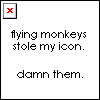
- Moderator
- Posts: 1931
- Joined: January 29th, 2010, 1:43 am
- Location: Willmar, MN
Re: Changing a font's color based on the value of a measure
Wherever you use the variable whose value you changed, you need to add DynamicVariables=1, otherwise that measure or meter only sees the original value.AcidStrike wrote:I've tried to implement this for quite some time independently of any forum or IRC, but now I've come to the conclusion that I just don't have the ability. So I turn to you.
I'm looking to simply modify the original Enigma System Compact skin to set variable colours for CPU, RAM, and PWR values. So far my code looks like:
It seems to be doing nothing. I've been fighting with tons of different possibilities with this, but I can't find a solution. And as of now my mind is too jumbled to think concisely. Thanks for any help!Code: Select all
;------------------------------------------------------------------------------------------------ ; ENIGMA SYSTEM COMPACT ; Class: Double [Rainmeter] Author=Kaelri.LCD@gmail.com AppVersion=1001000 Update=1000 MiddleMouseDownAction=!RainmeterActivateConfig #CURRENTCONFIG# Compact-Icon.ini [Metadata] Name=Enigma System Compact Config=Enigma | Taskbar | System-Compact Description=This skin shows your CPU, RAM, hard drive and laptop battery usage. Version=2.7 Tags=Taskbar | System License=Creative Commons Attribution-Non-Commercial-Share Alike 3.0 Preview=#SKINSPATH#Enigma\Resources\Images\Preview.png [Variables] @include=#SKINSPATH#Enigma\Resources\Variables\UserVariables.inc DisplayColor=255,255,255,255 ;------------------------------------------------------------------------------------------------ ; MEASURES [MeasureCPU] Measure=CPU IfAboveValue=50 IfAboveAction=!RainmeterSetVariable DisplayColor 255,0,0,255 IfBelowValue=50 IfBelowAction=!RainmeterSetVariable DisplayColor 255,255,255,255 [MeasureDelayCPU] Measure=Calc Formula=MeasureCPU [MeasureRAM] Measure=PhysicalMemory [MeasureHD] Measure=FreeDiskSpace Drive=C: [MeasurePower] Measure=Plugin Plugin=Plugins\PowerPlugin.dll PowerState=PERCENT ;------------------------------------------------------------------------------------------------ ; STYLES [StyleLabel] FontColor=#Color2# FontFace=#Font# FontSize=#Height2# StringAlign=RIGHT StringStyle=NORMAL AntiAlias=1 [StyleText] FontColor=#Color1# FontFace=#Font# FontSize=#Height4# StringAlign=LEFT StringStyle=NORMAL AntiAlias=1 Text="%1" [StyleTextDynamic] FontColor=#DisplayColor# FontFace=#Font# FontSize=#Height4# StringAlign=LEFT StringStyle=NORMAL AntiAlias=1 Text="%1" DynamicVariables=1 ;------------------------------------------------------------------------------------------------ ; METERS [Background] Meter=Image SolidColor=0, 0, 0, 2 X=25 Y=0 W=30 H=30 [Label CPU] Meter=STRING MeterStyle=StyleLabel Text="CPU |" X=45 Y=1 [Label RAM] Meter=STRING MeterStyle=StyleLabel Text="RAM |" X=r Y=14r [Label HDD] Meter=STRING MeterStyle=StyleLabel Text="HDD |" X=105 Y=1 [Label PWR] Meter=STRING MeterStyle=StyleLabel Text="PWR |" X=r Y=14r [CPU] Meter=STRING MeterStyle=StyleTextDynamic MeasureName=MeasureDelayCPU X=44 Y=0 [RAM] Meter=STRING MeterStyle=StyleText MeasureName=MeasureRAM X=r Y=15r Percentual=1 AutoScale=1 [HD] Meter=STRING MeterStyle=StyleText MeasureName=MeasureHD X=104 Y=0 AutoScale=1 NumOfDecimals=0 [Power] Meter=STRING MeterStyle=StyleText MeasureName=MeasurePower X=r Y=15r
GitHub | DeviantArt | Tumblr
This is the song that never ends. It just goes on and on my friends. Some people started singing it not knowing what it was, and they'll continue singing it forever just because . . .
This is the song that never ends. It just goes on and on my friends. Some people started singing it not knowing what it was, and they'll continue singing it forever just because . . .
-
jsmorley

- Developer
- Posts: 22629
- Joined: April 19th, 2009, 11:02 pm
- Location: Fort Hunt, Virginia, USA
Re: Changing a font's color based on the value of a measure
He is. He has the DynamicVariables=1 in the MeterStyle he is using in the meters he wants to have dynamic colors.smurfier wrote: Wherever you use the variable whose value you changed, you need to add DynamicVariables=1, otherwise that measure or meter only sees the original value.
So Acid, I don't see the issue? It works fine for me on CPU. If it goes above 50, the color changes to red. Below 50, it's white. What specifically are you having trouble with? You just need to extend the thinking you have in place for CPU to the the other things like RAM if you want.
-
smurfier
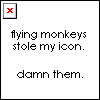
- Moderator
- Posts: 1931
- Joined: January 29th, 2010, 1:43 am
- Location: Willmar, MN
Re: Changing a font's color based on the value of a measure
I added it when I pressed the quote button.
GitHub | DeviantArt | Tumblr
This is the song that never ends. It just goes on and on my friends. Some people started singing it not knowing what it was, and they'll continue singing it forever just because . . .
This is the song that never ends. It just goes on and on my friends. Some people started singing it not knowing what it was, and they'll continue singing it forever just because . . .
-
jsmorley

- Developer
- Posts: 22629
- Joined: April 19th, 2009, 11:02 pm
- Location: Fort Hunt, Virginia, USA
Re: Changing a font's color based on the value of a measure
Ah. I see. If I directly change or add something in someone else's quote, I generally make my change a different color, but in any case you are right and that should fix it for him.smurfier wrote:I added it when I pressed the quote button.
-
smurfier
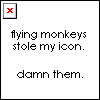
- Moderator
- Posts: 1931
- Joined: January 29th, 2010, 1:43 am
- Location: Willmar, MN
Re: Changing a font's color based on the value of a measure
That would probably be a good idea, but I'm pretty lazy.
GitHub | DeviantArt | Tumblr
This is the song that never ends. It just goes on and on my friends. Some people started singing it not knowing what it was, and they'll continue singing it forever just because . . .
This is the song that never ends. It just goes on and on my friends. Some people started singing it not knowing what it was, and they'll continue singing it forever just because . . .
-
jsmorley

- Developer
- Posts: 22629
- Joined: April 19th, 2009, 11:02 pm
- Location: Fort Hunt, Virginia, USA
Re: Changing a font's color based on the value of a measure
Fair enough..smurfier wrote:That would probably be a good idea, but I'm pretty fat, stupid and lazy.
-
wiedzmawiedzma

- Posts: 112
- Joined: August 18th, 2012, 5:19 pm
Re: Changing a font's color based on the value of a measure
And what solution Delay display number one cycle could be used when you do not use IfAboveAction and IfBelowAction just such a solution color change :
Code: Select all
[Rainmeter]
Update=2000
Author=WiedzmaWiedzma
DynamicWindowSize=1
[Variables]
font.color.Process1=[MeasureColor1]
[CPUUsageCalc]
Measure=Calc
Formula=MeasureProcess1/200000
MinValue=0
MaxValue=100
[MeasureColor1]
Measure=Calc
Formula=(CPUUsageCalc < 60 ? -1 : (CPUUsageCalc < 80 ? -2 : -3))
Substitute="-1":"7b7b7b", "-2":"979e2d", "-3":"9e2d2d"
[TextStyle]
FontFace=Segoe UI
StringStyle=BOLD
FontSize=7
AntiAlias=1
;Process1---------------------------------
[MeasureProcess1]
Measure=Plugin
Plugin=AdvancedCPU
TopProcess=1
CPUExclude=Idle
[MeasureProcess1Name]
Measure=Plugin
Plugin=AdvancedCPU
TopProcess=2
CPUExclude=Idle
[MeterProcess1]
Meter=STRING
MeterStyle=TextStyle
fontColor=#font.color.Process1#
MeasureName=MeasureProcess1
MeasureName2=MeasureProcess1Name
X=5
Y=29
Text="- %2"
NumOfDecimals=1
DynamicVariables=1
Scale=200000
[MeterProcess1%]
Meter=STRING
StringAlign=Right
MeterStyle=TextStyle
fontColor=#font.color.Process1#
MeasureName=MeasureProcess1
MeasureName2=MeasureProcess1Name
X=160
Y=29
Text="%1%"
NumOfDecimals=1
DynamicVariables=1
Scale=200000
-
wiedzmawiedzma

- Posts: 112
- Joined: August 18th, 2012, 5:19 pm
Re: Changing a font's color based on the value of a measure
The question is not valid now noticed a post
Rainmeter 2.3 fix for "delay" issue http://rainmeter.net/forum/viewtopic.php?f=15&t=11233
Rainmeter 2.3 fix for "delay" issue http://rainmeter.net/forum/viewtopic.php?f=15&t=11233
